Managing Groups
Groups in the EHRI portal admin provide a way to give users role-based permissions. Permissions granted to a group will be inherited by all users who belong to it. Groups can also belong to other groups, so access to certain functionality can be tiered.
Creating Groups
Groups can only be created by EHRI super-users (those belonging to the admin group.) Super-users will have the option to create new groups on the right-hand-size of the groups page:
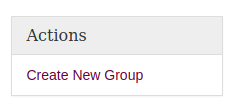
The form to create a new group contains the following options:
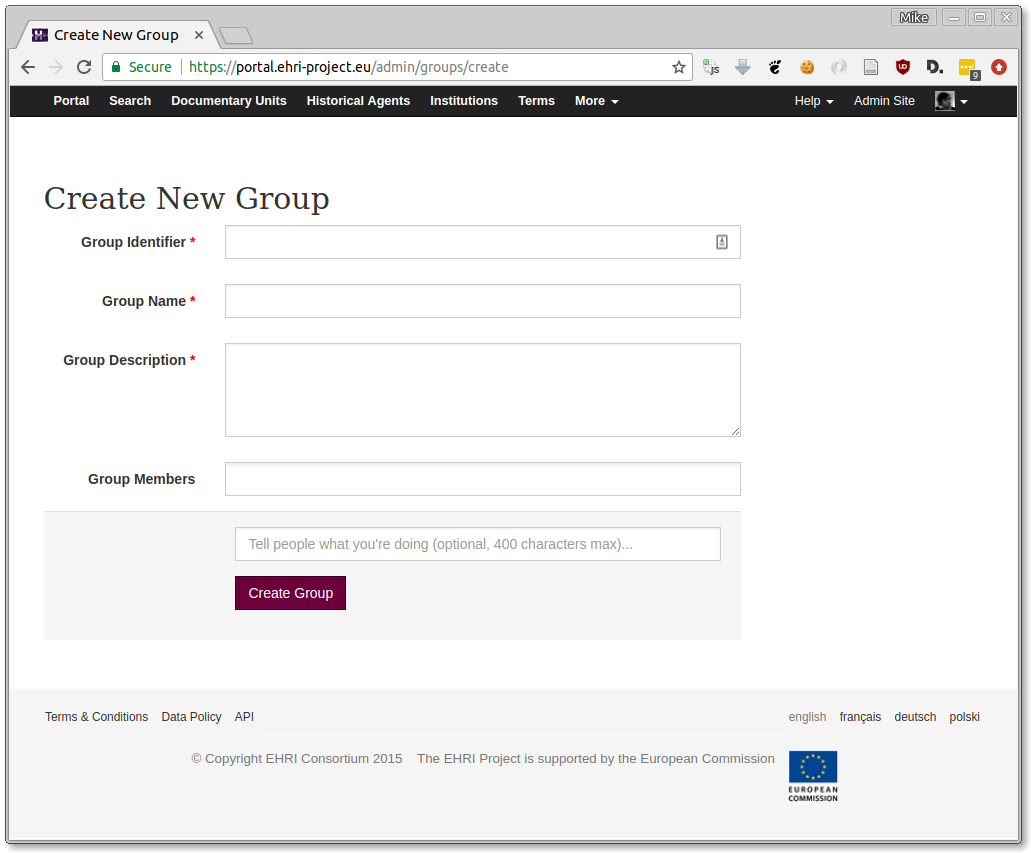
- Identifier
A short lowercase one-word identifier to distinguish the group, for example: "wp9". This must be unique within the system.
- Name
The name of the group.
- Description
A textual description of the purpose of the group.
- Group Members
If you know the users who should belong to this group in advance you can select them here.
Additionally, you can choose to add a message to the audit log so people know why you created this group. If you don't have anything to add, just leave it blank.
Adding Users to Groups
To add a user to a group find their account on the Users page. Then visit "Manage Groups" item from the actions menu:
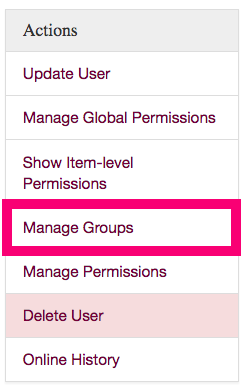
Then, select the group to which you want to add them from the list.
Managing Group Permissions
NB: For background on the EHRI admin permission system, see the Understanding Permissions page.
There are several classes of permission in the EHRI portal's administration system:
- Global
Allows groups (or individual users) to manage entire classes of item, e.g. archival units or repositories.
- Item Level
Allows groups (or users) to manage individual items, e.g. a single repository.
- Scoped
Allows groups to manage a class of items within a particular scope, e.g. archival units within a specific repository.
In practice these different types of permissions are often combined. A common case is a group that represents users who are associated with a particular repository/institution. In this case the group might typically be given item level permission to update the repository's description, and scoped permissions to create, update, or delete archival descriptions owned by that repository.
Item Level Permissions
To set item-specific permissions for a group on a particular item, first find the item itself. Then click "Manage Permissions" on the actions sidebar:
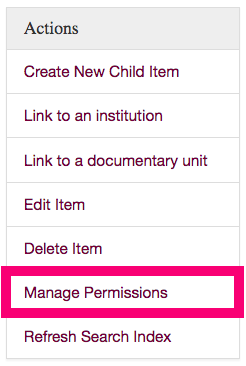
On the next page, click the "Item Level Permissions" link:
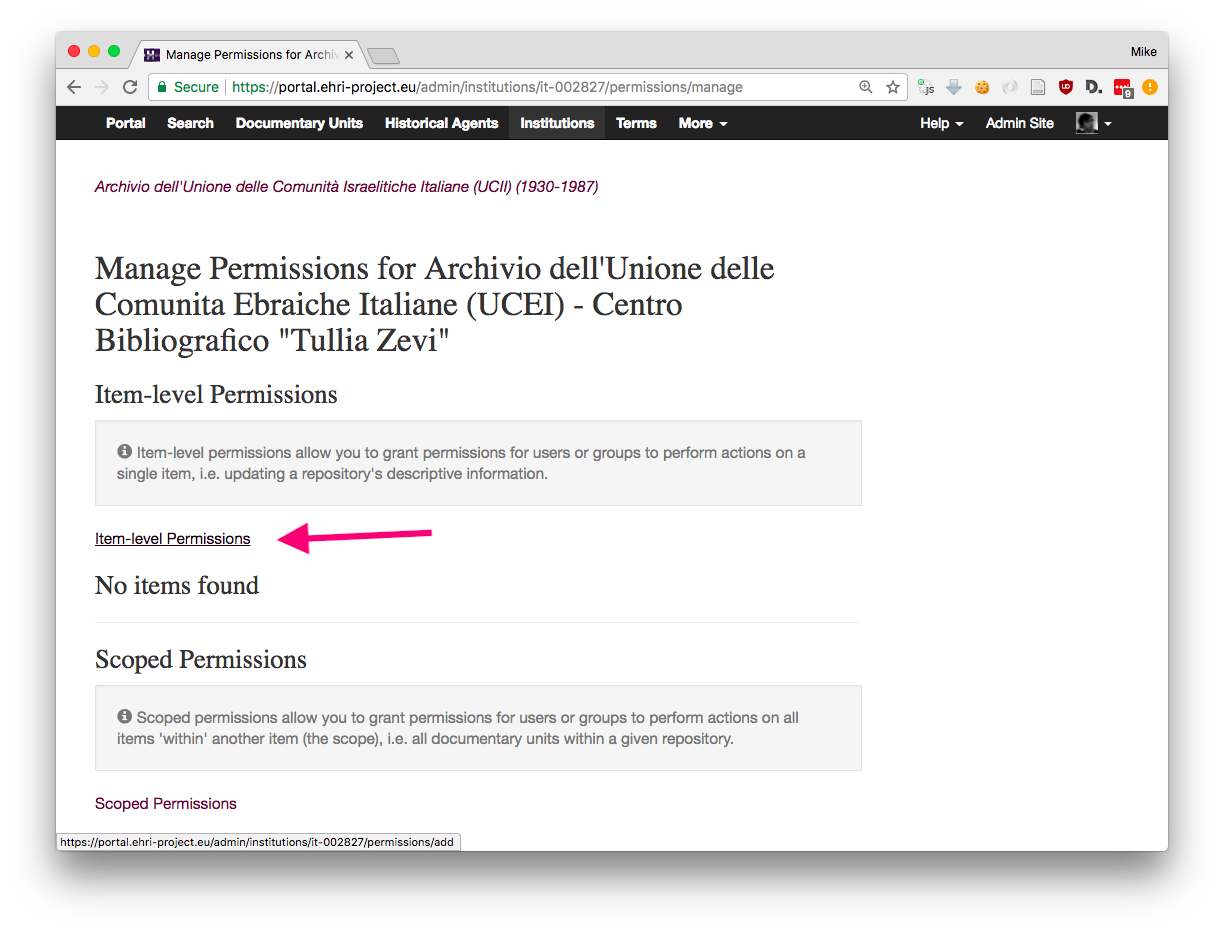
Then, from the list of groups and users, select the group or user to which these item-level permissions will apply.
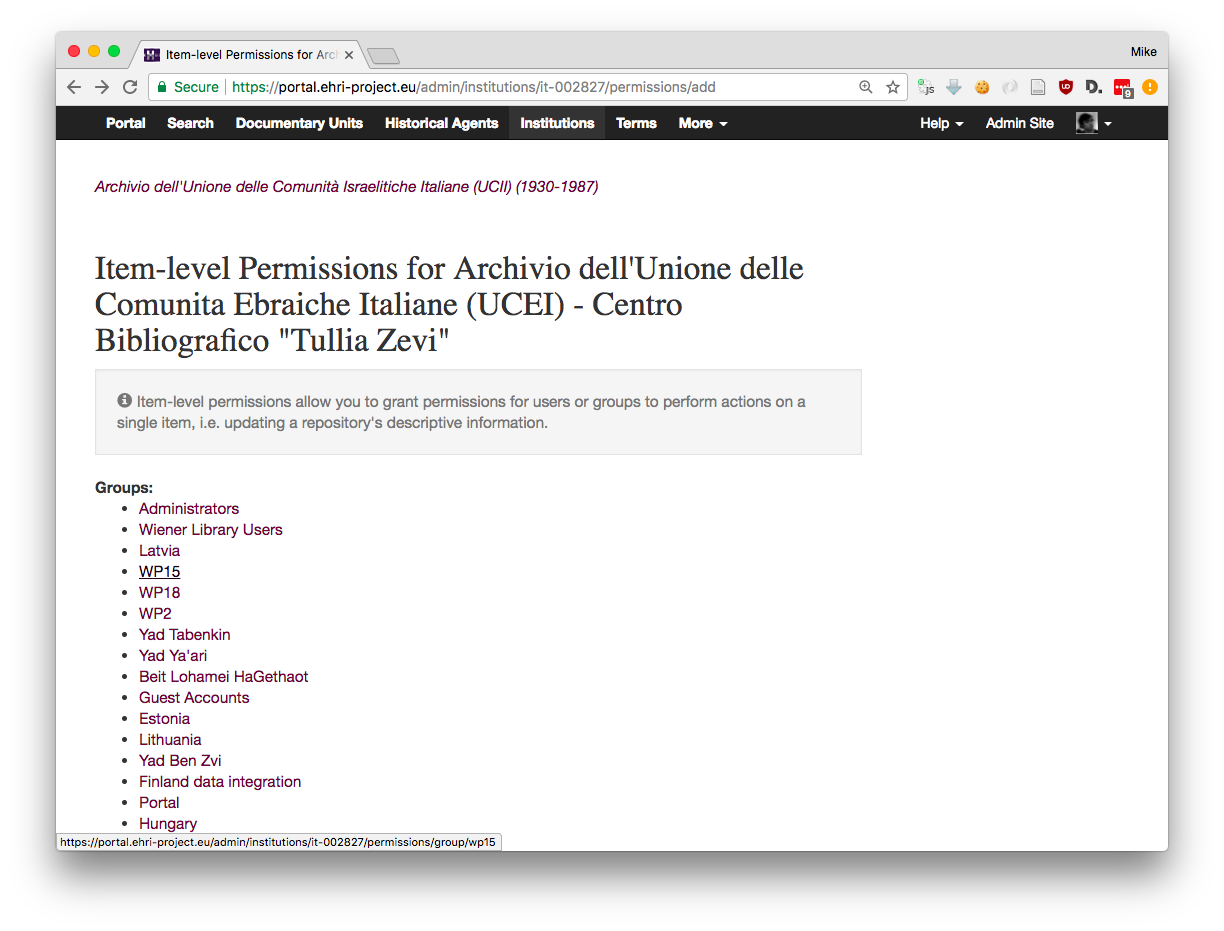
Finally, select the actual permissions, for example: update, to allow users belonging to the given group to update this item:
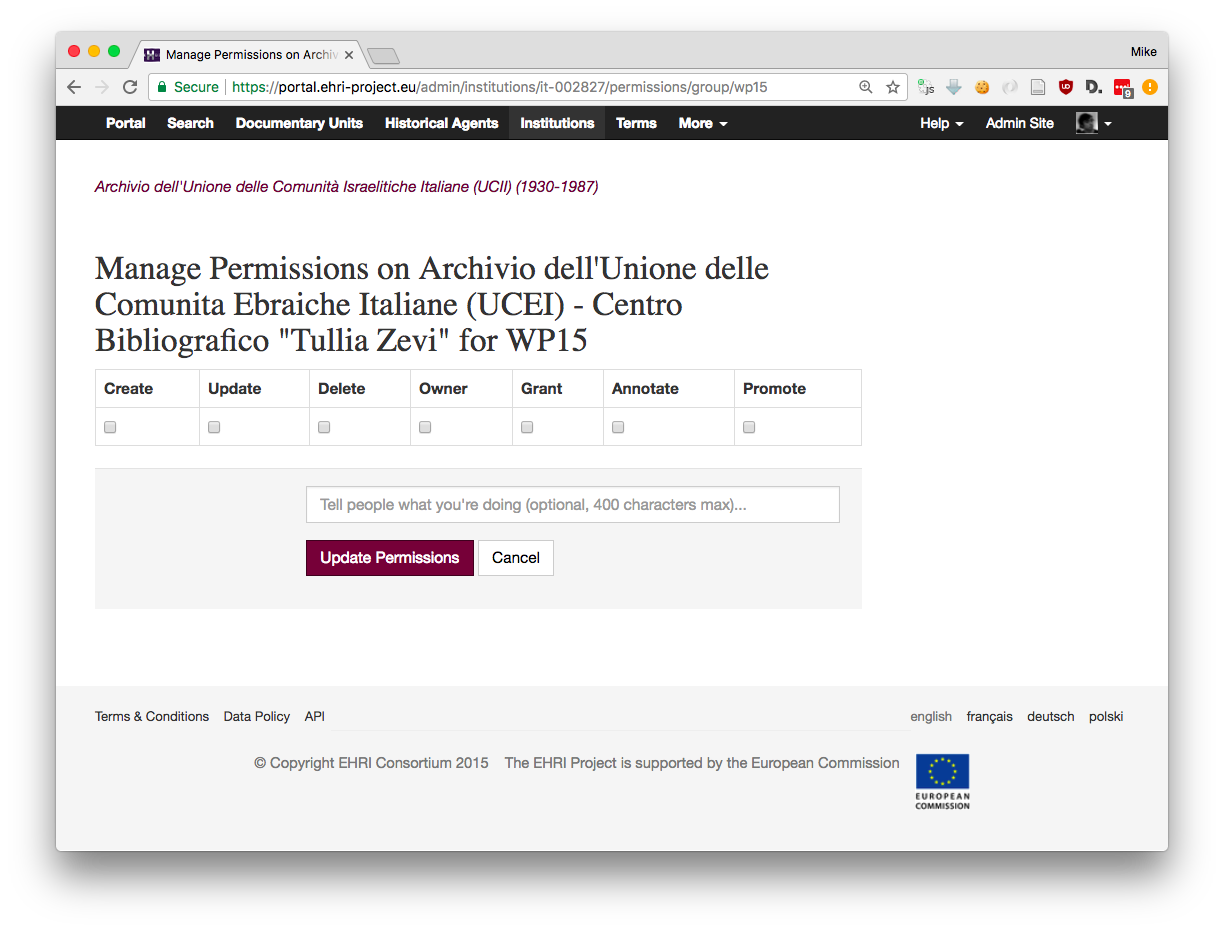
You can opt to leave a log message explaining what you're doing, or just hit "Update Permissions".
Scoped Permissions
The process for updating scoped permissions is the same:
Find the subject item
Click "Manage Permissions"
Choose "Scoped Permissions"
Select the group (or user) to whom the permissions apply
Check the individual permissions you want to grant
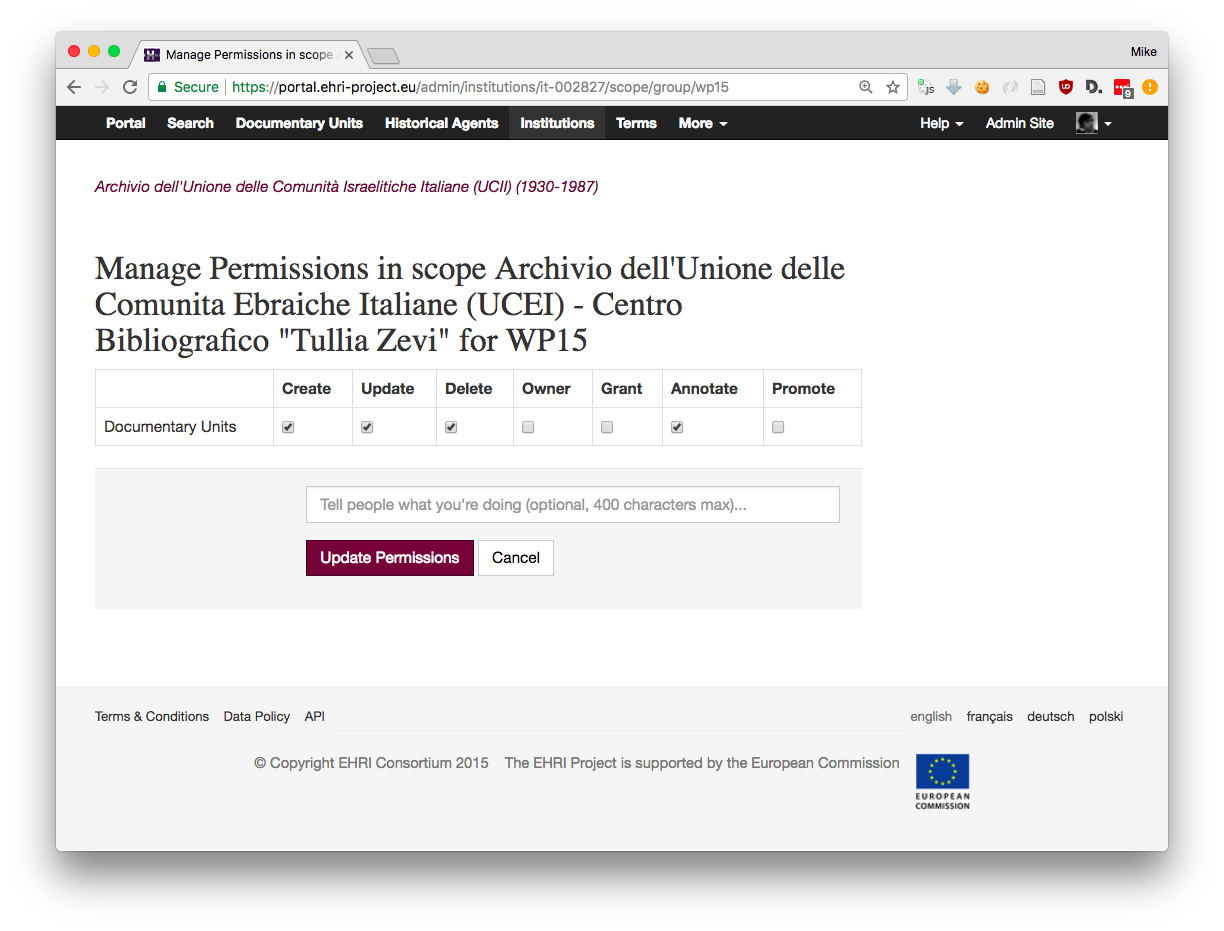
The final screen, to select the individual permissions looks slightly different because it shows you that the permissions in question (create, update, delete etc) apply not to the item you're currently managing, but to items of a different type in the subject item's scope.