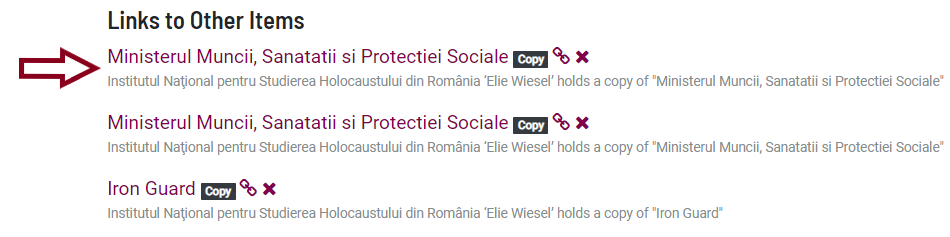How to create Connections between Originals and Copies
In the EHRI Portal we can create links between the archival institutions which hold the original archival units and the archival institutions which hold copies of the original archival unit.
Four types of connections between copies and originals can be created:
Original archival unit – Copy archival unit;
Original archival institution – Copy archival institution;
Original archival institution – Copy archival unit;
Original archival unit – Copy archival institution.
Before you start creating connections, please make sure you are working in your Admin profile. A good idea would be to review the information and tips & tricks described earlier.
Original archival unit – Copy archival unit
For our first type of connection we will work on linking an original archival unit held in Warsaw, Poland with a copy collection held in Vilnius, Lithuania.
Once you have identified the copy archival unit you want to connect, go to Actions > Link to another item.
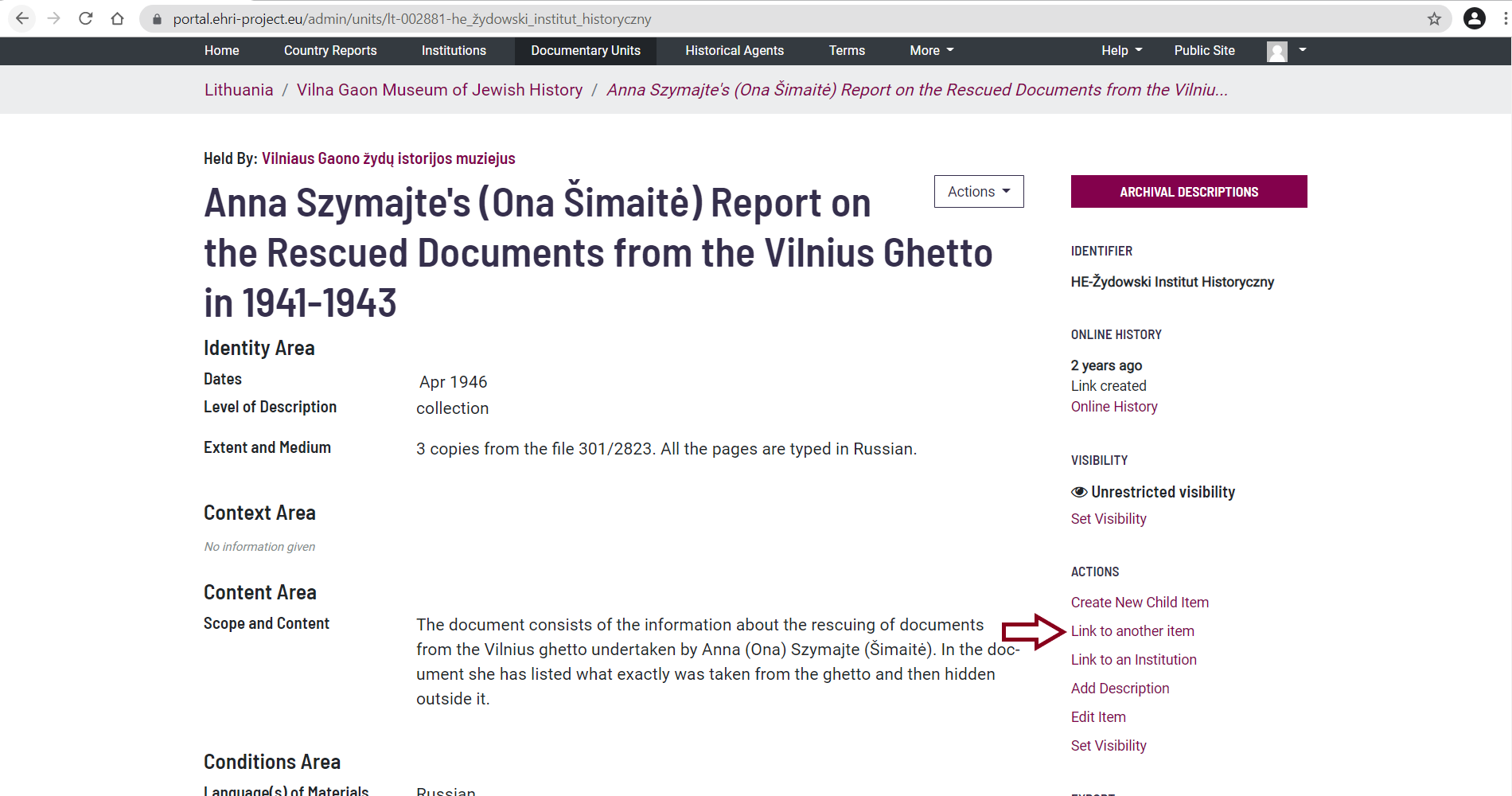
Click on the ‘Link to another item’ button. In the opened window, search for the original archival description with which you want to create a link. Once you have found it, click on the ‘Create Copy Link’ button:
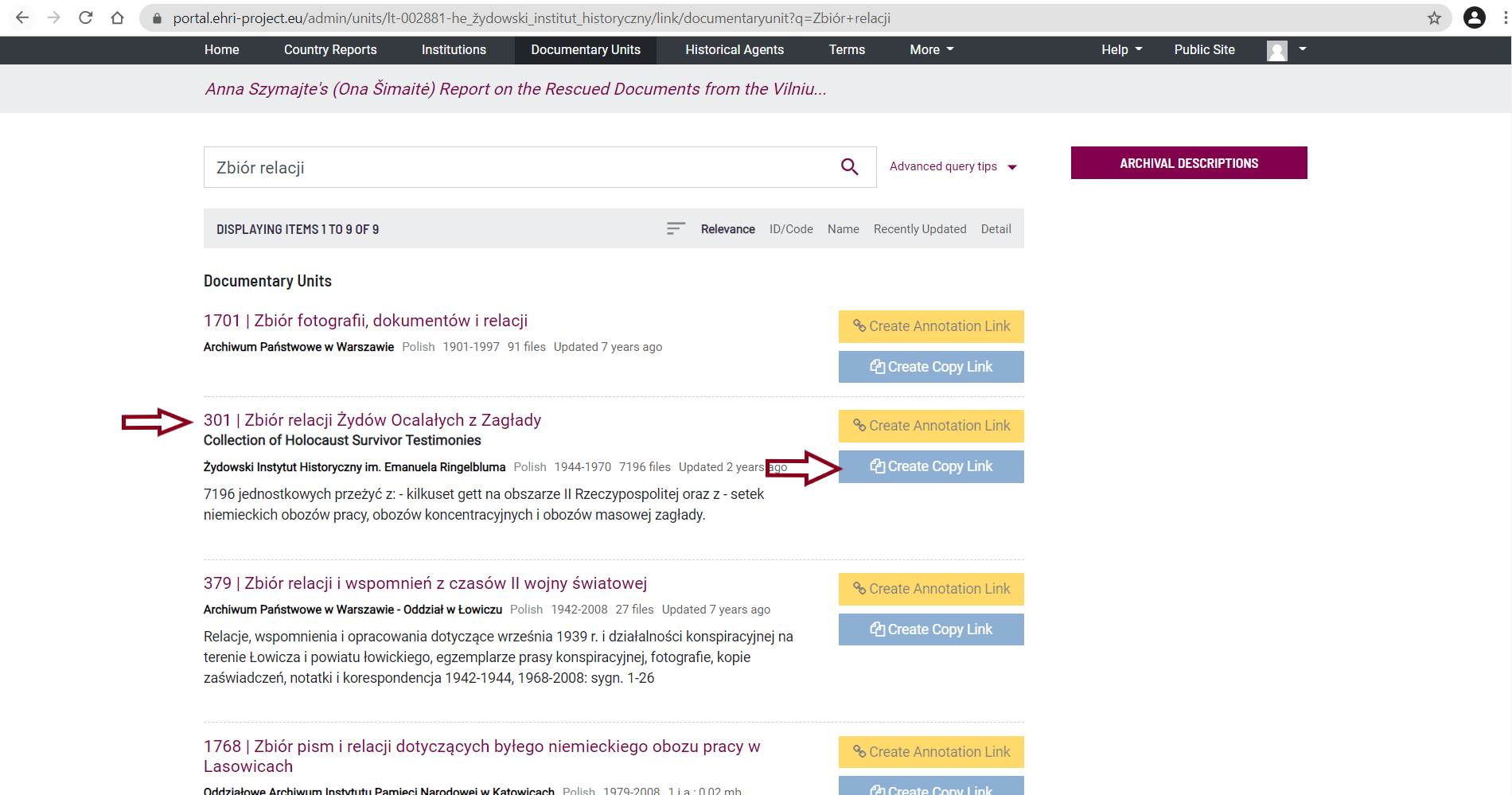
A new page will open. Click on the ‘Create Relationship’ button:
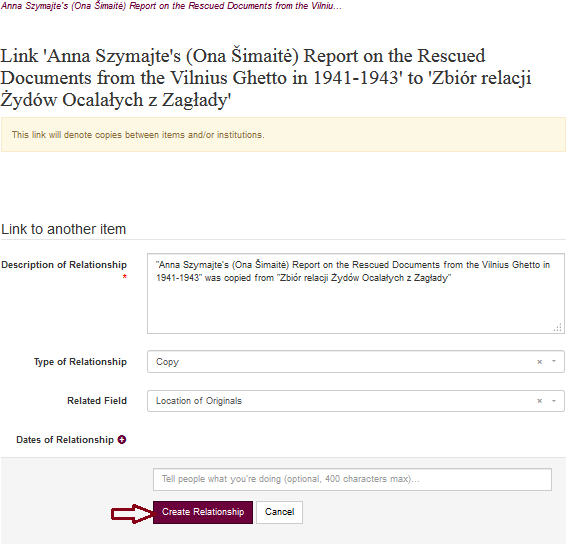
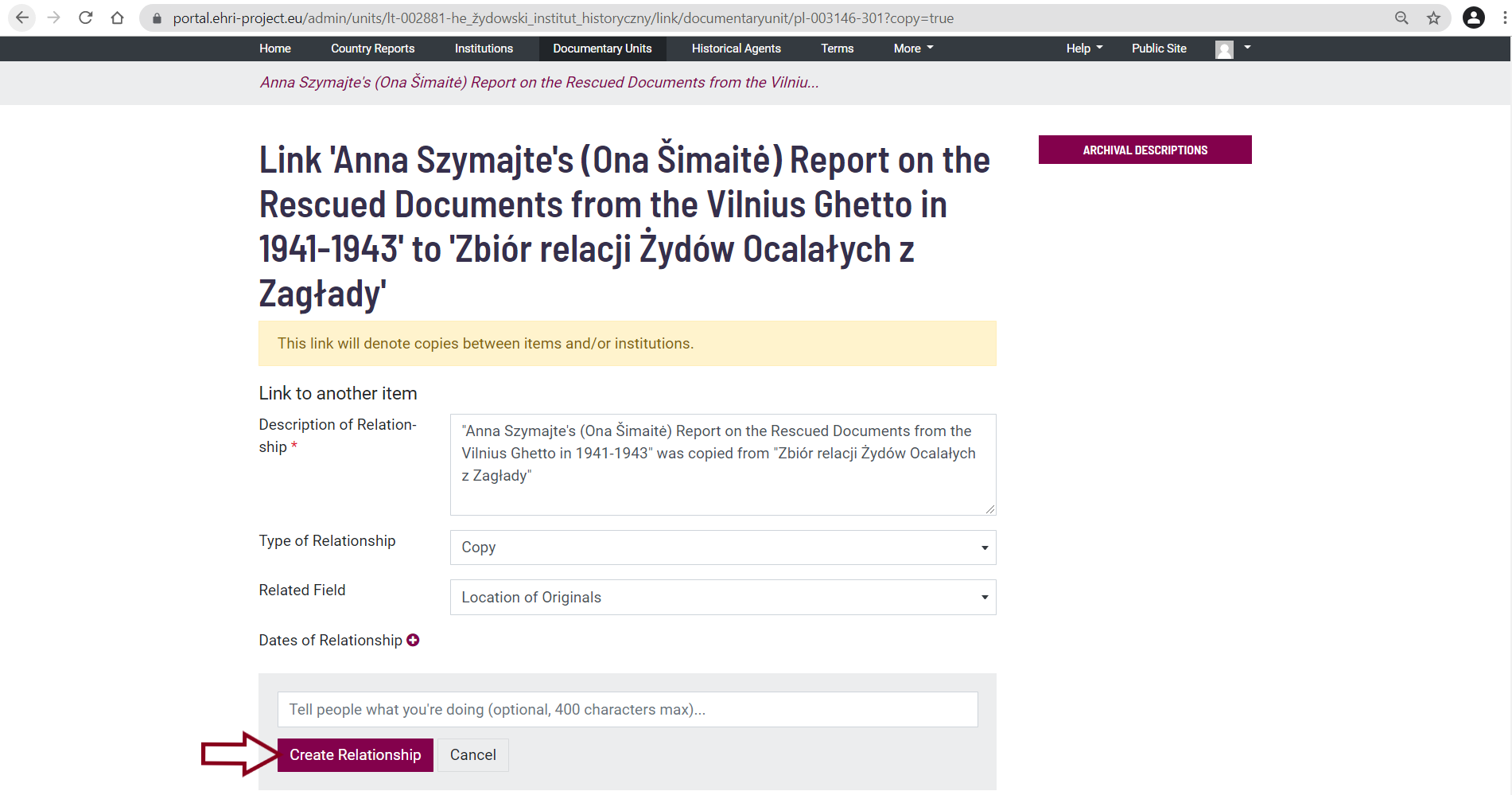
Your Original archival unit – Copy archival unit was created, and you can see this at the bottom of the page:
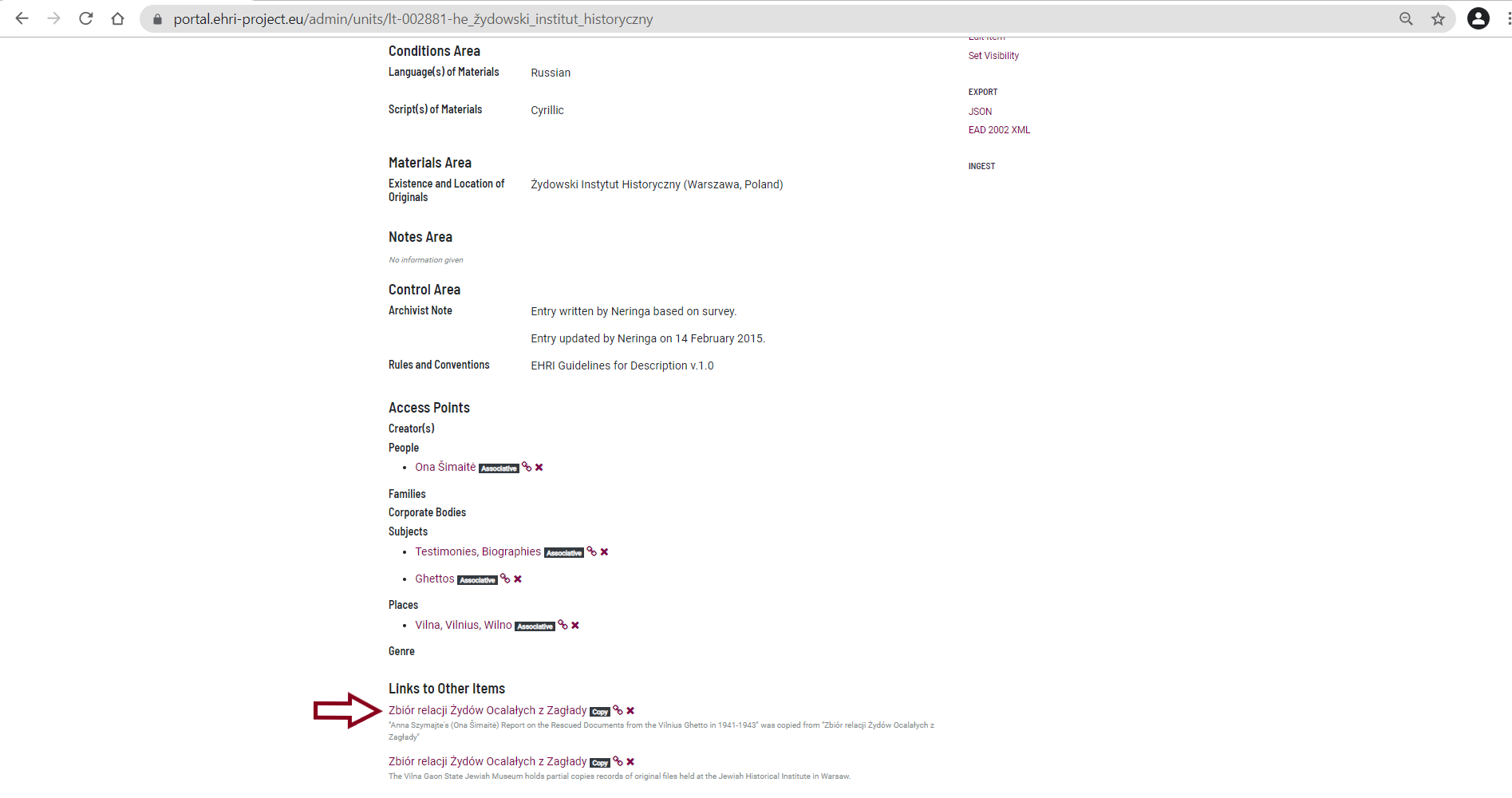
Original archival institution – Copy archival institution
For our second type of connection we will work on linking an Original archival institution to a Copy archival institution. In our example, both institutions are located in France.
Once you have identified the copy archival institution you want to connect, go to Actions > Link to an Institution:
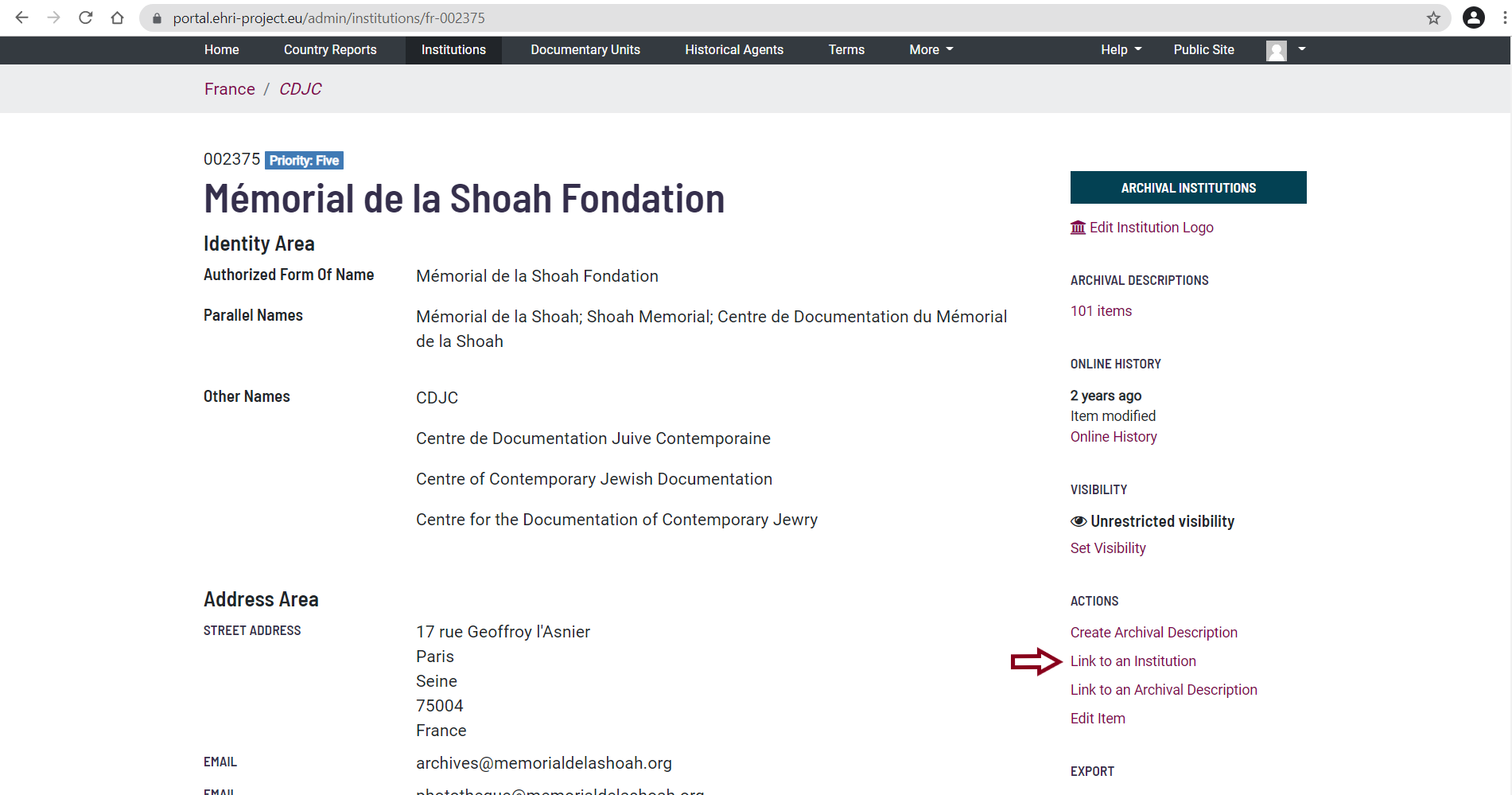
Click on the ‘Link to an Institution’ button. In the opened window search for the Original archival institution with which you want to perform the linking. Once you have found it, click on the Create copy link button:
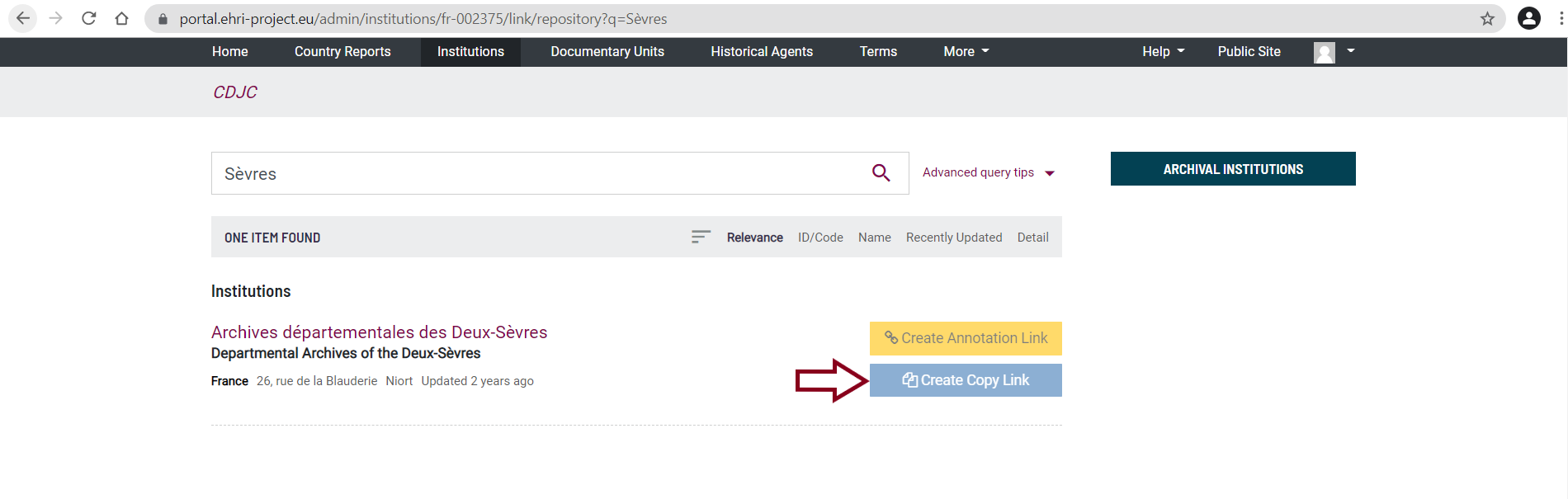
A new page will open. Click on the ‘Create Relationship’ button:
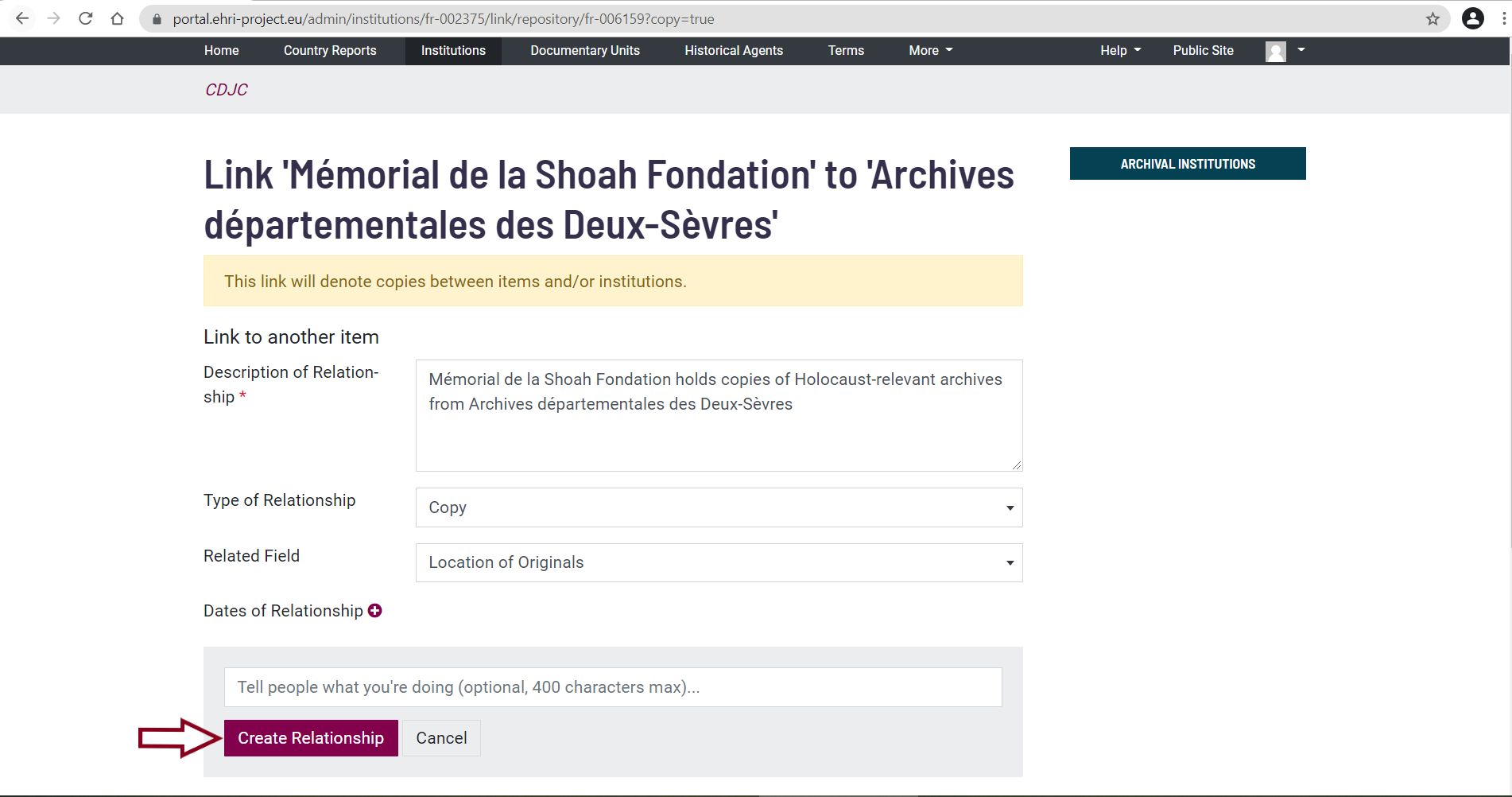
Your Original archival institution – Copy archival institution link has been created and is visible at the bottom of the page:
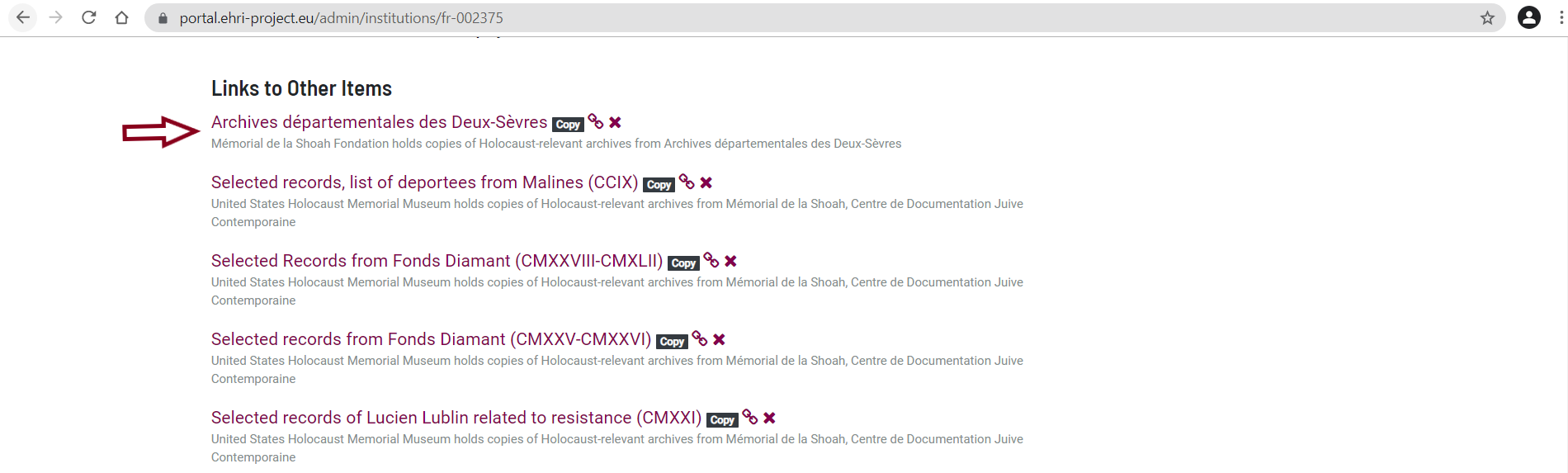
Original archival institution – Copy archival unit
For our third type of connection we will work on linking a Copy Archival Unit located in the USA to an Original archival institution located in France.
Once you have identified the Copy archival unit you want to connect, go to Actions > Link to an Institution:
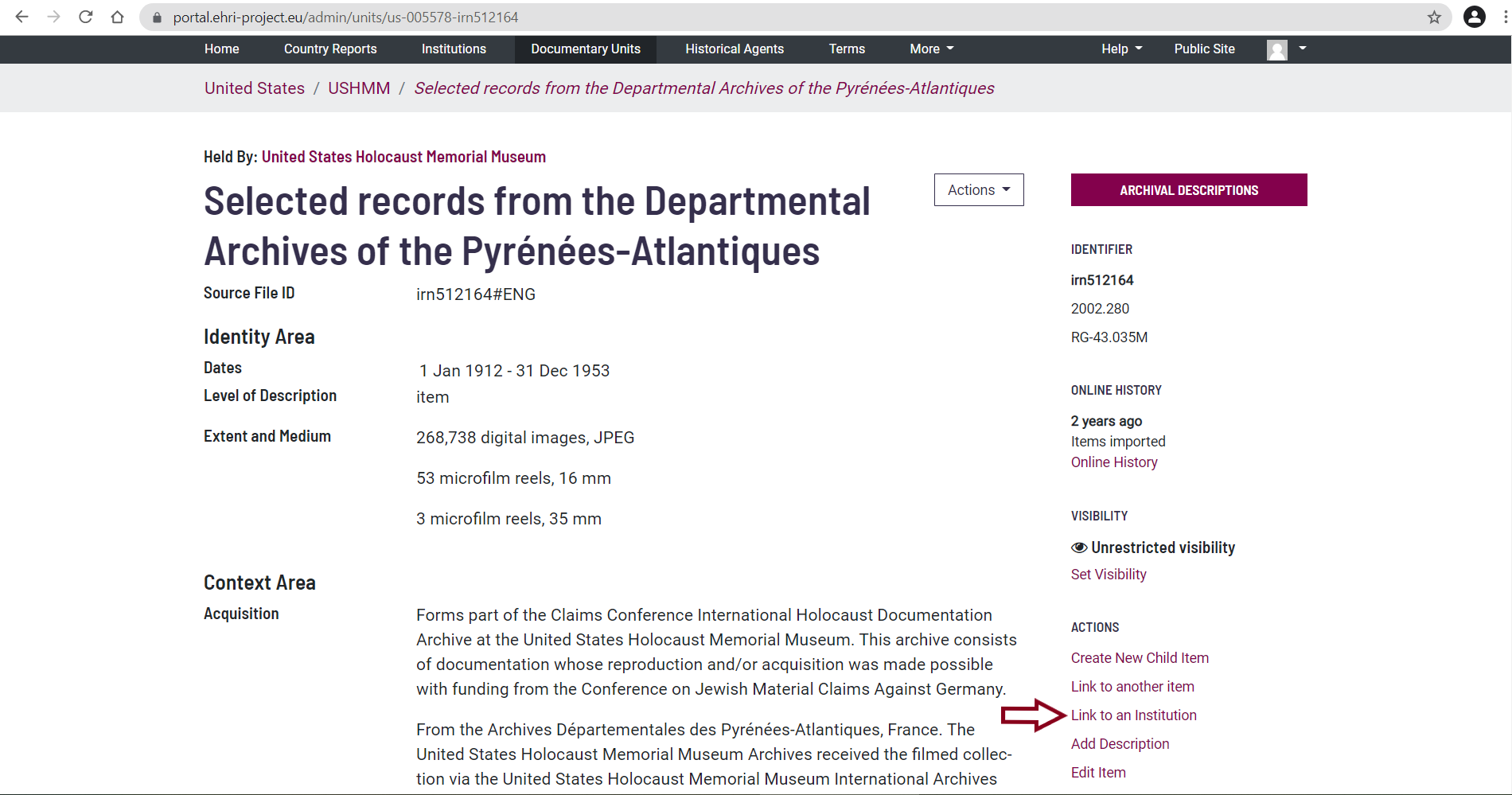
Click on the ‘Link to an Institution button’. In the opened window, search for the Original archival institution with which you wish to create a link. Once you have found it, click on the ‘Create Copy Link’ button:
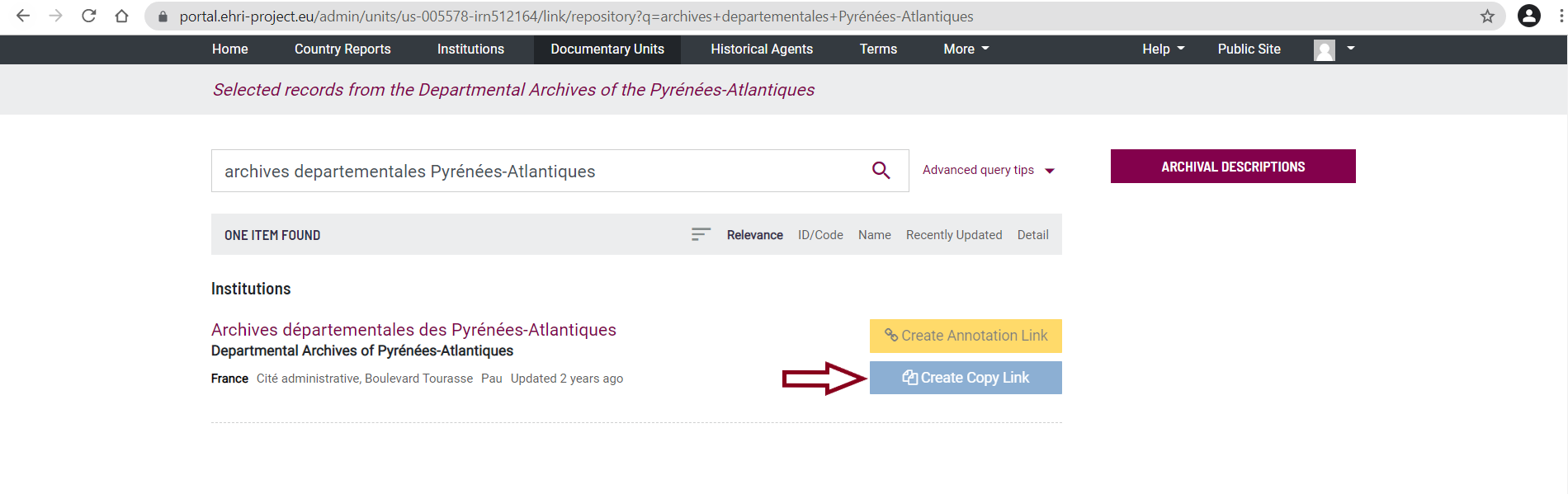
A new page will open. Click on the ‘Create Relationship’ button:
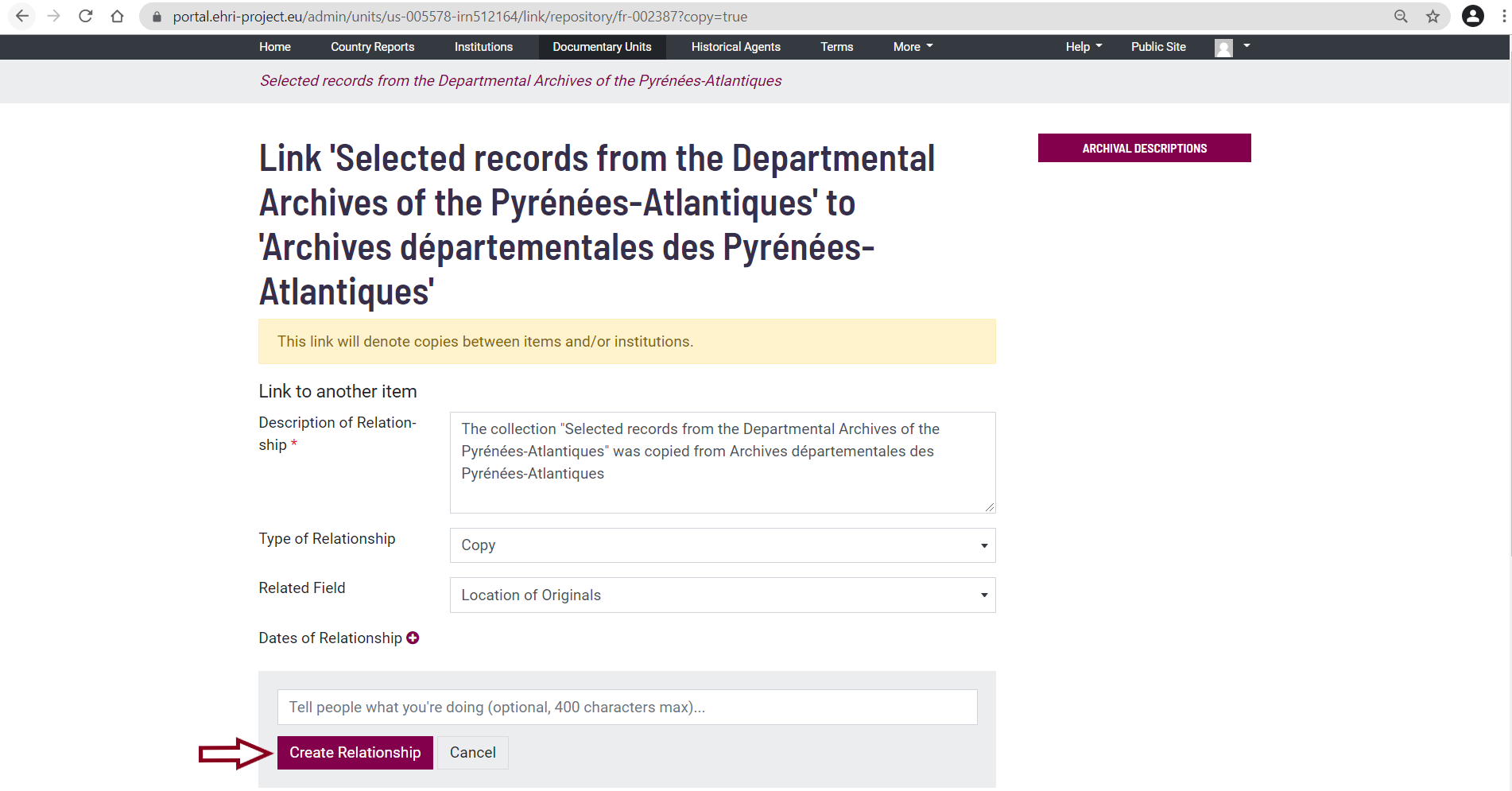
Your Original archival institution - Copy archival unit link has been created and is visible at the bottom of the page.

Original archival unit – Copy archival institution
For our fourth type of connection we will work on linking an original archival unit to a copy archival institution. In our example, both of them are located in Romania.
Once you have identified the Copy archival institution you want to link, go to Actions > Link to an Archival Description:
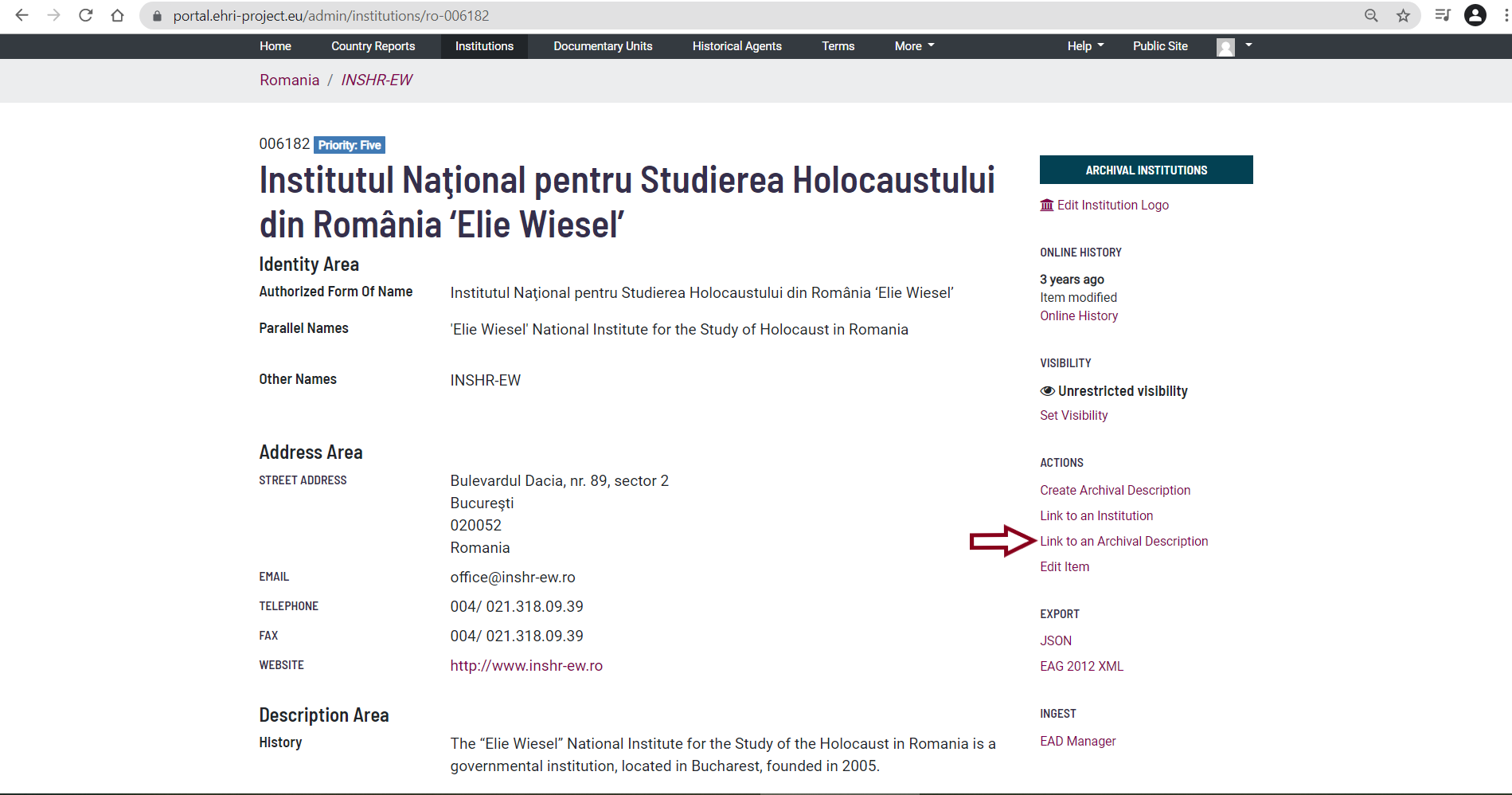
Click on the ‘Link to an Archival Description’ button. In the opened window, search for the Original archival unit with which you want to perform the linking. Once you have found it, click on the ‘Create Copy Link’ button:
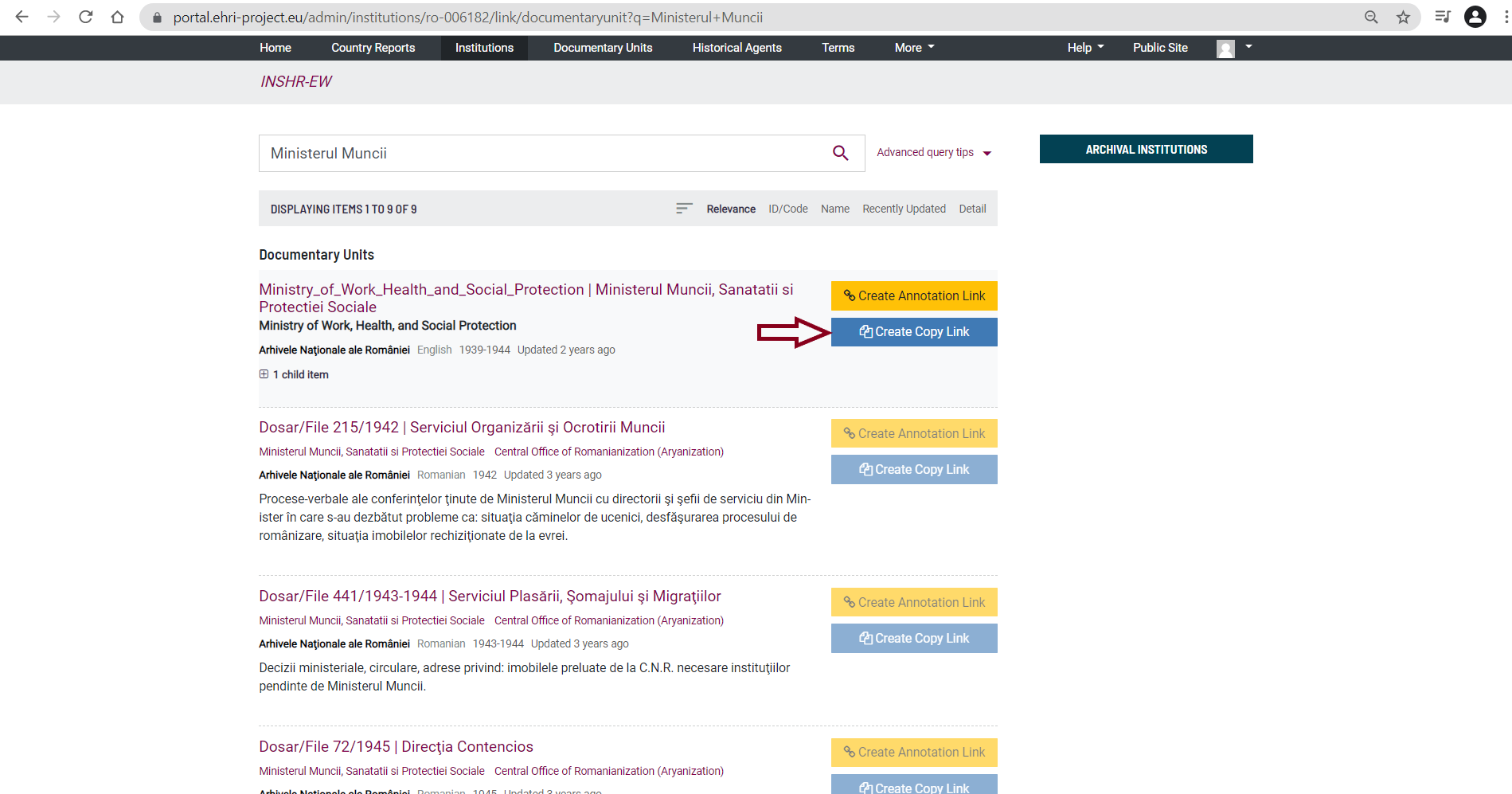
A new page will open. Click on the ‘Create Relationship’ button:
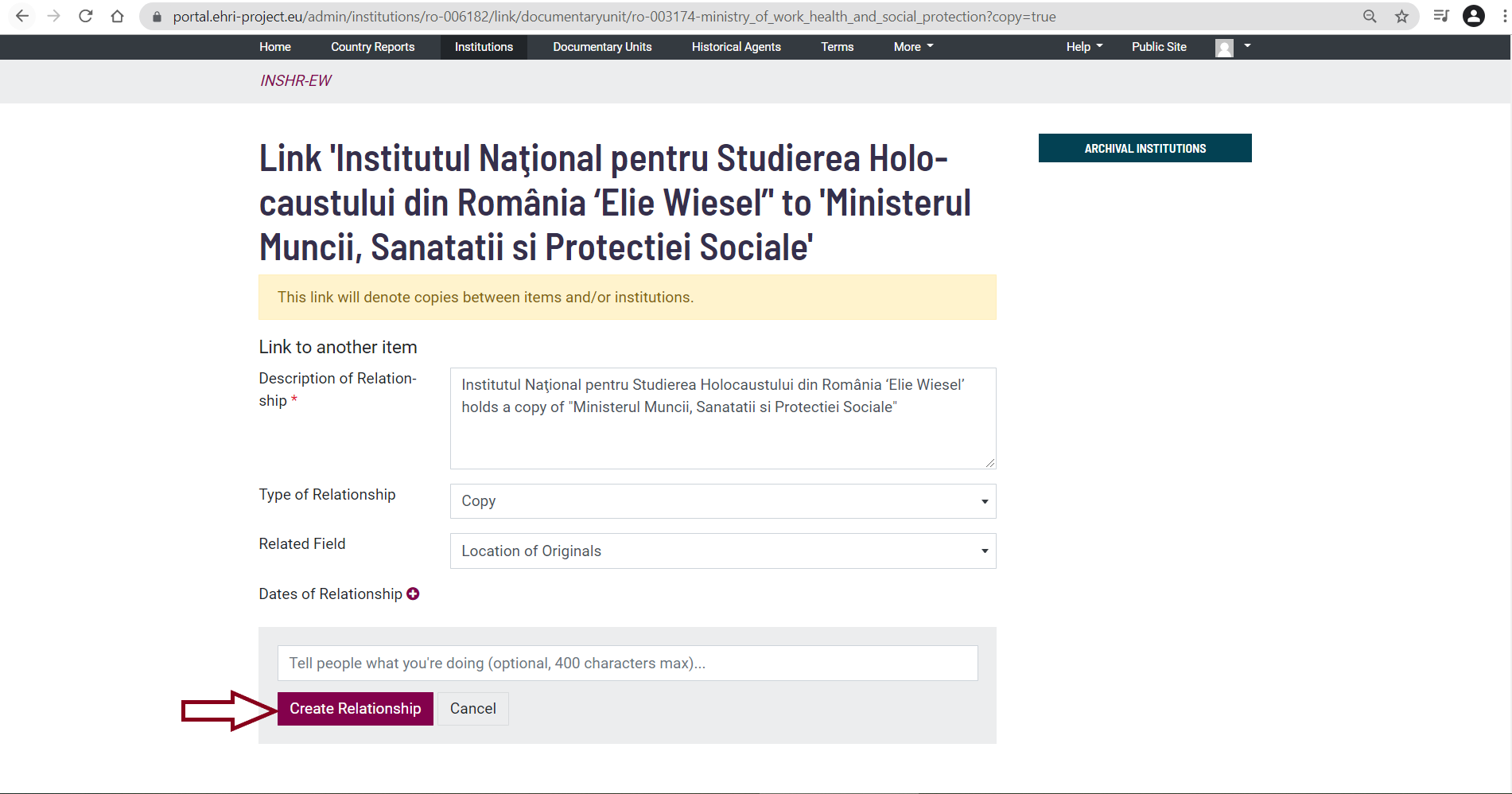
Your Copy archival institution – Original archival unit link has been created and is visible at the bottom of the page: