Setting up a new NN page on Github
While it is strongly recommended to use Git to manage the content of your NN page, it is possible to edit the content directly on Github. This tutorial will explain how to set up a new NN page without leaving Github, and a brief overview of how to manage content.
Create a Github account if you don't have one already:
Visit the repository on Github:
Go to "Fork" near the title and select "Create a new fork"
Select yourself as the "Owner" and put something like "ehri-gb-test" as the repository name.
Provide an optional description if you wish.
Locate your new "Fork" at https://github.com/<YOUR_USERNAME>/<YOUR_REPOSITORY_NAME>
Go to "Settings":
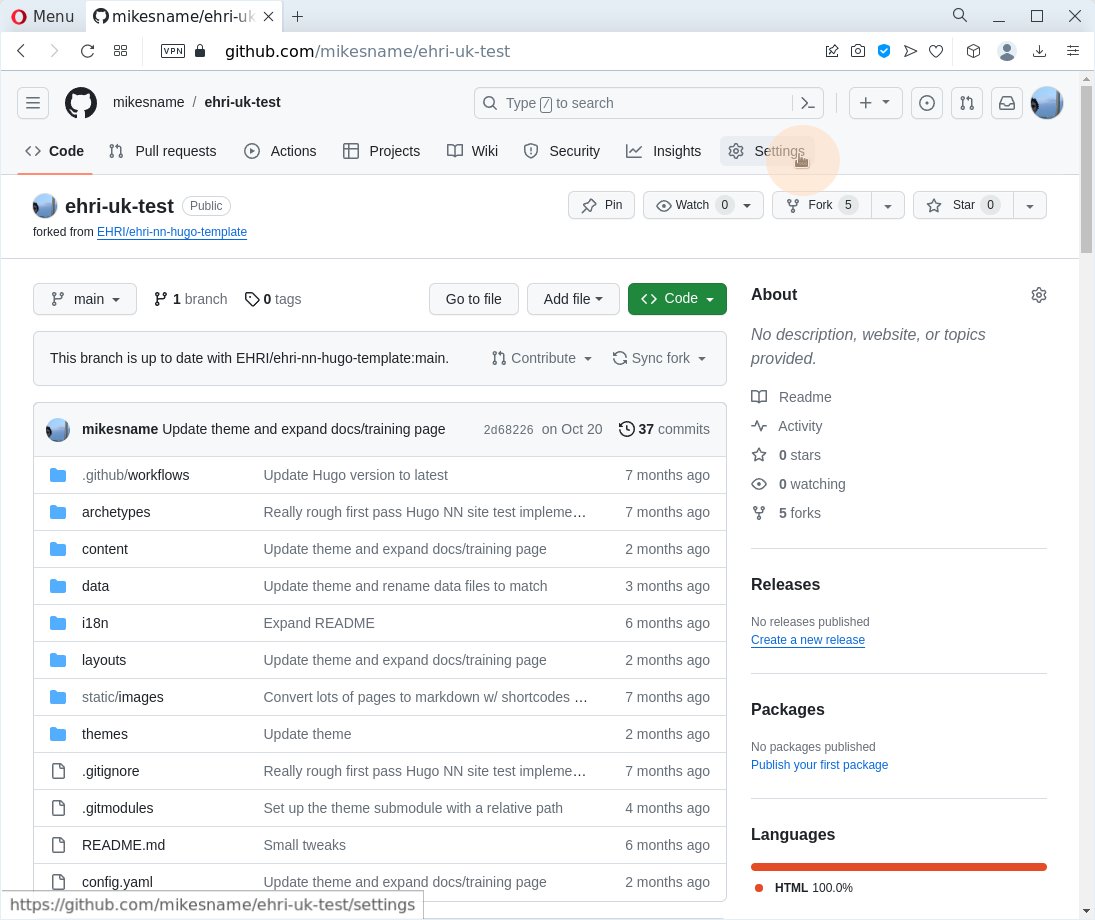
On the left hand side, select "Pages":
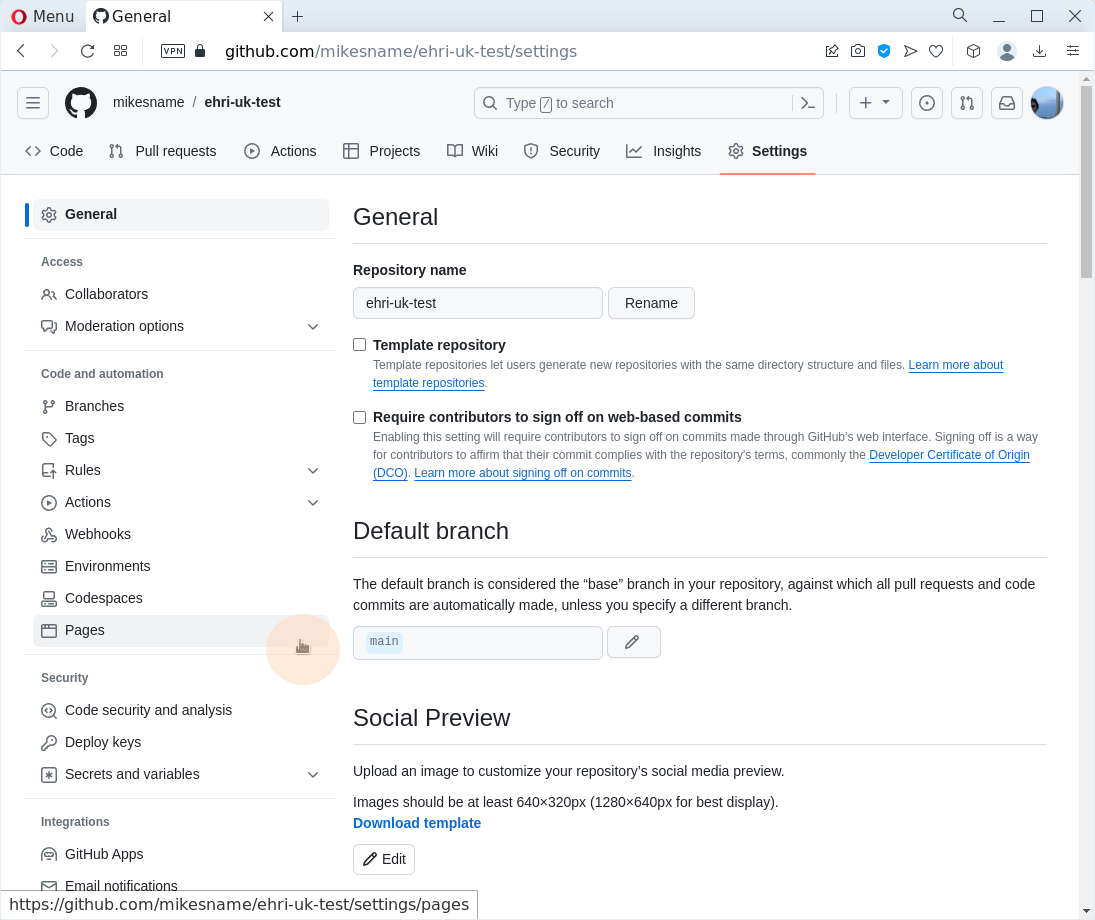
Under "Build and Deployment" select "Github Actions":
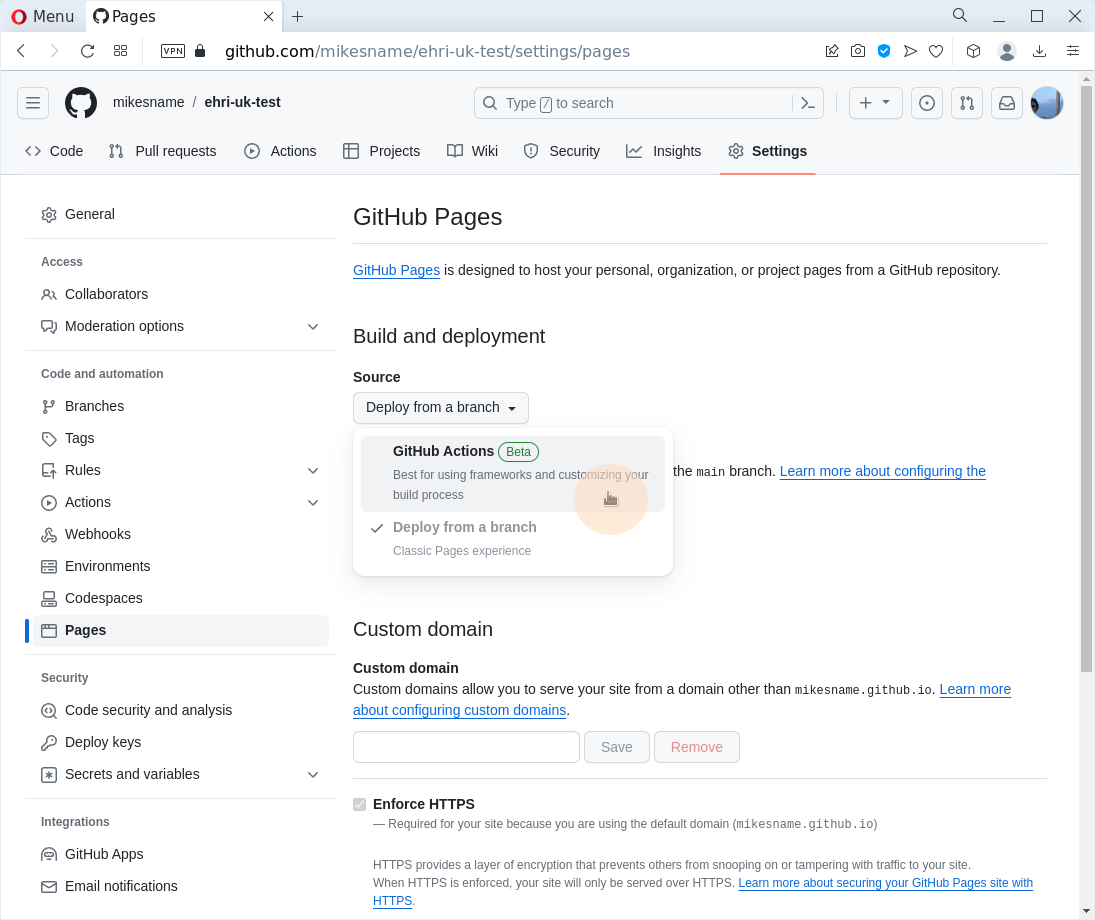
Now, on the top of the page, select "Actions"
On the left, click "Deploy Hugo site to Pages"
On the action, select "Run workflow"
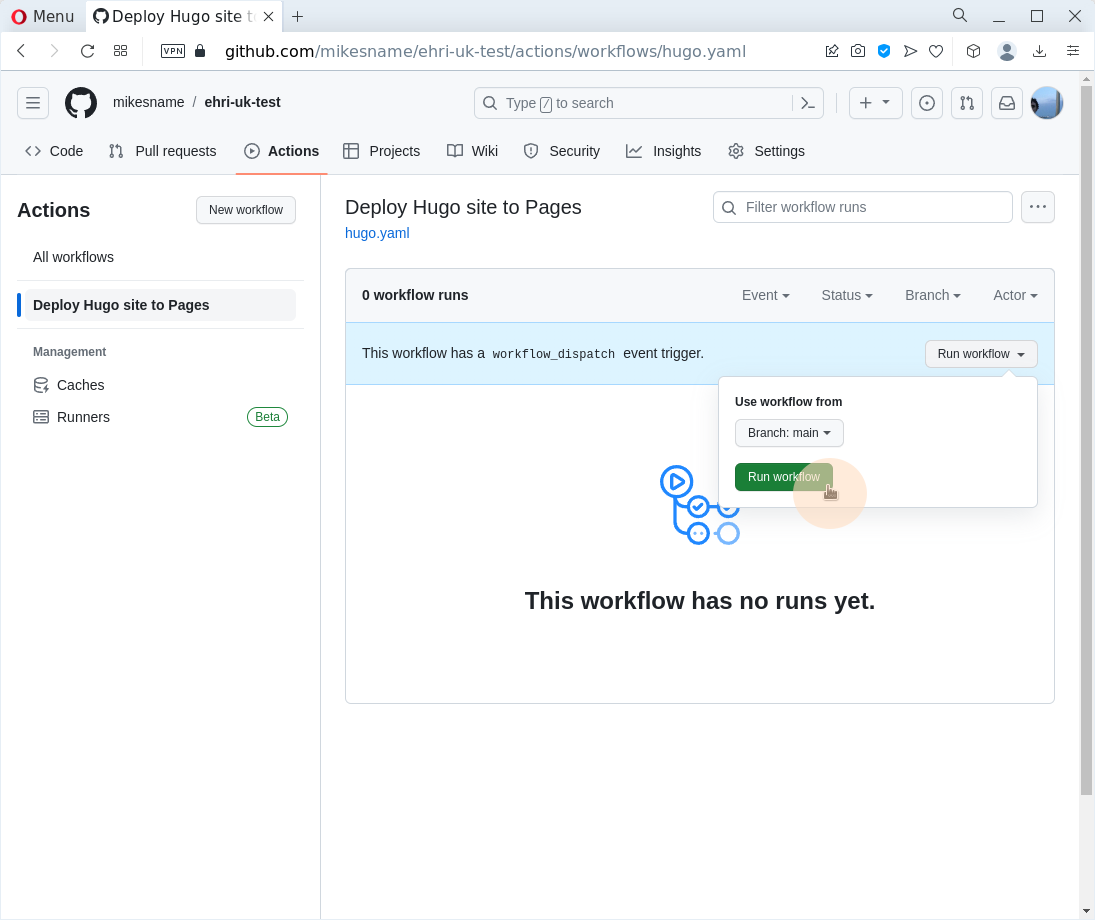
It should say "Queued" whilst running. After a few minutes, it should say "Success" and you should be able to visit your new at https://<YOUR_USERNAME>.github.io/<YOUR_REPOSITORY_NAME>
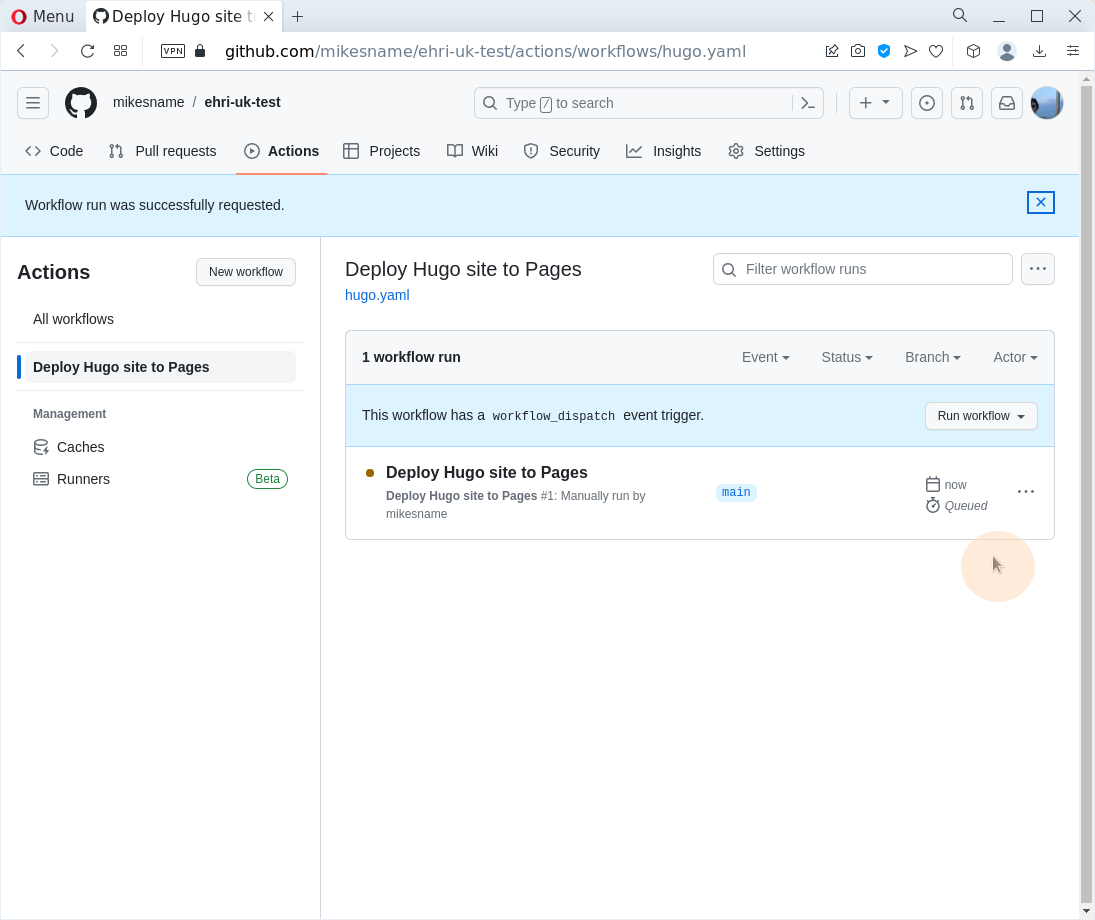
Customising your new NN page
Visit the repository where you forked the NN template on Github, at https://github.com/<YOUR_USERNAME>/<YOUR_REPOSITORY_NAME>
Let's just explain a few files and what they do:
config.yaml: This is the main configuration file for your NN page. It contains the title, description, and other settings. You can edit this file directly on Github by clicking on it and then clicking the pencil icon on the top right. When you are done, click "Commit changes" at the bottom of the page, which will trigger the deployment workflow and update the HTML site.content/: This folder contains the content of your NN page. The content is typically written in Markdown, which is a simple text format that is easier to write than HTML. Files directly within thecontent/folder will be top-level pages on your NN site. For example,content/about.mdwill be the "About" page. For news items, you can create Markdown files in thecontent/news/folder.static/: This folder contains static files for the overall site that are not part of the content, for example, logo images for funders/partners etc.themes/: This folder contains the NN theme. You should not need to edit this folder directly.layouts/: This folder contains the HTML templates for the NN site. You should only need to add new templates if you want to add new types of pages to the site.data/: This folder contains data files in YAML format that define certain parts of the site, for example, the list of partners or the people in the "People" page.archetypes/: This folder contains templates for new pages.i18n/: This folder contains translations of various texts used in the site, outside of the content, for example, the menus, header, and footer.
Adding a new News Item
Navigate to the "content/news/" folder and click "Add File", then "Create new file"
Create a new directory called ``my-news-item`` followed by a slash
Github's web UI will automatically create a new directory when you type a slash at the end of the name and press enter.
Create a new file called ``index.md`` by typing that in the filename box
Add the following content to the file:
--- title: My News Item date: 2023-12-11 --- This is my news item, about a thing that has happened, or will happen.
Some things to watch out for here:
The
titleis the title of the news item.The
dateis the date of the news item. It should be in the formatYYYY-MM-DD. The date is used to sort the news items, so the most recent news items will appear first. If the date is in the future, the page will not be created.
Note
You can find info about other available fields in the Hugo documentation:
Click "Commit changes"
Add a commit message like "Add my news item" and click "Commit changes" at the bottom
Wait a few minutes for the site to be updated
If you go back to the "Actions" tab, you should see a new action running with your commit message. After a few seconds or minutes it should turn green.
Visit your NN site and go to /news/
Add a featured image to your news item
You can add a featured image to your news item by adding an image file in the same
content/news/my-news-itemdirectory as theindex.mdfile, called, for example,featured-image.jpg. Then, in theindex.mdfile, add the following line to the front matter:--- title: My News Item date: 2023-12-11 image: featured-image.jpg --- This is my news item, about a thing that has happened, or will happen.