Export resources and sitemaps¶
Transfer resources and sitemaps to a web server
Hint
There are several ways to overcome problems with the exchange of files between servers and your local or network drive. One way is to use an scp client, which is described on this page.
Another way is to use DropBox-like solutions. See for instance B2DROP and WebDAV.
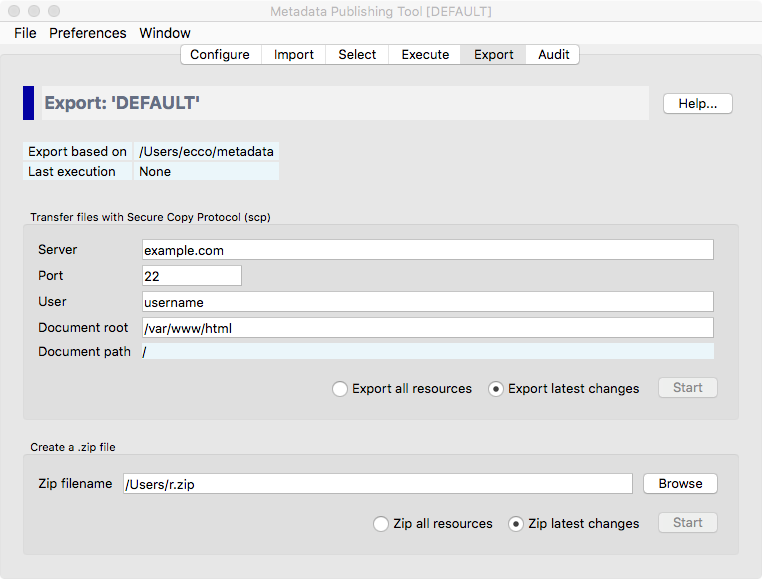
Screenshot of the export page
Important
The local synchronization will not publish your resources and sitemaps. For that, resources and sitemaps must be made available on a web server. The export page offers two methods to export resources and sitemaps from your local or networked drive to your web server:
- Transfer files with SCP - Uses the Secure Copy Protocol (scp) to transfer files directly to your web server.
- Create a zip file - This method creates a zip file of your resources and sitemaps. You can hand over this zip file to your system administrator who should take care of publishing the contents on the web server.
The export page shows the current configuration, the location of the metadata the export will be based upon and at what date and time the last execution of the synchronization took place.
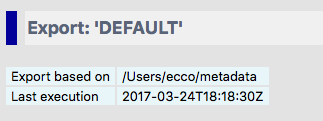
Detail of the export page
Attention
Do not change parameters on the Configuration page in between a synchronization run and the export. The outcome of the export may be undecided if you do so. Always export resources and sitemaps right after a fresh synchronization run.
Transfer files with SCP¶
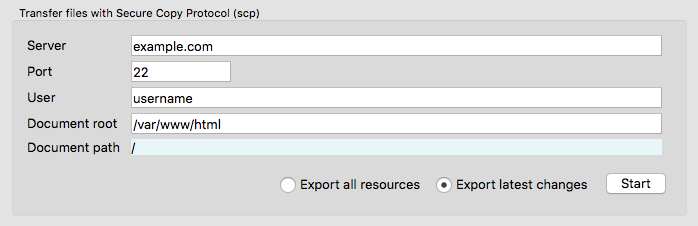
Detail of the export page with the SCP parameters
The parameters for export with scp can best be set with the help of a technically skilled person. These parameters are automatically saved with the current configuration.
- Server
- The name or IP address of the web server.
- Port
- The scp port on the web server. Default scp port is 22.
- User
- The username on the web server.
- Document root
- The document root is the folder where the website files for a domain name are stored. With the Apache
HTTP Server for instance this defaults to
/var/www/html.
The Document path, relative to the Document root, is derived from the URL prefix you set on the Configuration page. (The Document path will be equal to the path segment of the URL prefix.)
You have a choice between exporting all resources and export the latest changes.
- Export all resources will include all resources mentioned in the sitemap documents currently in the metadata directory. Useful if you want to completely update the part of your site that hosts resources and sitemaps of the current configuration.
- Export latest changes will only include resources that where affected according to the last synchronization. The default. This will suffice in most occasions.
Press Start to open the scp Transport execution window.
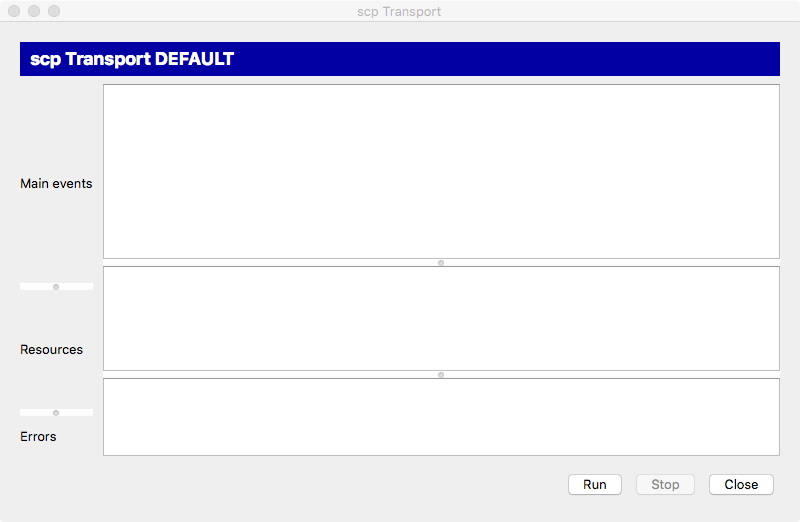
The scp Transport execution window
The scp Transport execution window has three areas for reporting events:
- Main events
- In this area main events of the export process will be reported.
- Resources
- In this area files that are exported are listed.
- Errors
- In this area errors that took place during the export process are reported.
Press the Run button to start the export process. A popup dialog will ask for the password of the user at the web server.
Tip
While the import process is running you may at any time press the Stop button to interrupt the process.
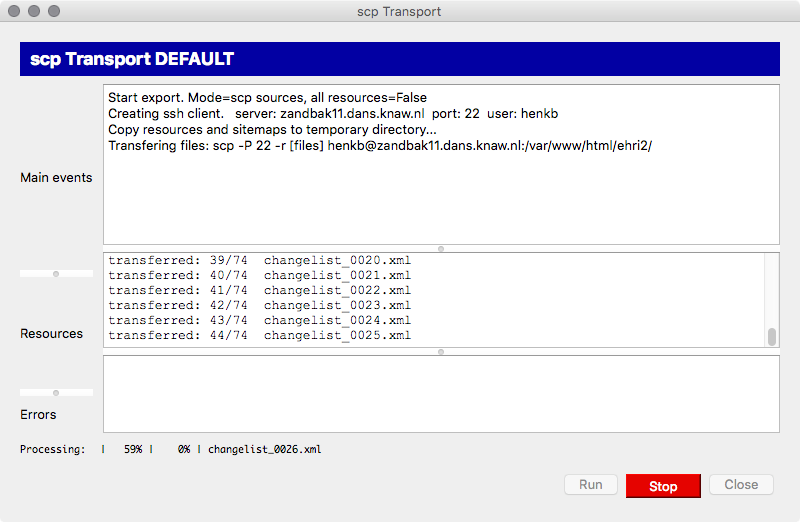
Screenshot of the scp Transport execution window while the export process is running
After the export has finished without errors your resources and sitemaps at the web server are now up to date with the local changes after your latest synchronization.
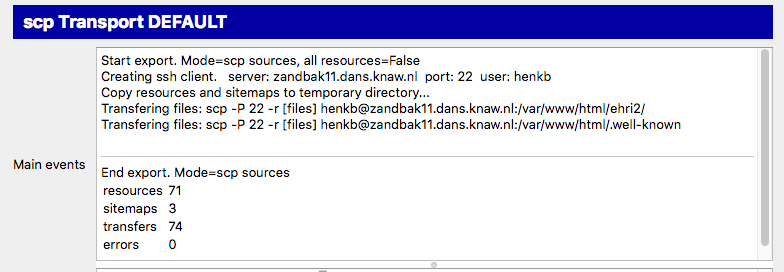
Partial screenshot of the scp Transport execution window after the export process has finished
Attention
You need to have write access to the Document root/Document path at the remote server. If not, you will have received an error message in the scp Transport execution window.
Also, if your source description is at server root, you need to have write access to the .well-know directory at the Document root of the web server.
Create a zip file¶

Detail of the export page for creating zip files
- Zip filename
- Fill in the name of the zip file that will be created. Use the Browse button to open a file explorer that enables choosing the zip filename.
You have a choice between zipping all resources and zipping only the latest changes.
- Zip all resources will include all resources mentioned in the sitemap documents currently in the metadata directory. Useful if you want to completely update the part of your site that hosts resources and sitemaps of the current configuration.
- Zip latest changes will only include resources that where affected according to the last synchronization. The default. This will suffice in most occasions.
Press Start to open the zip Transport execution window.
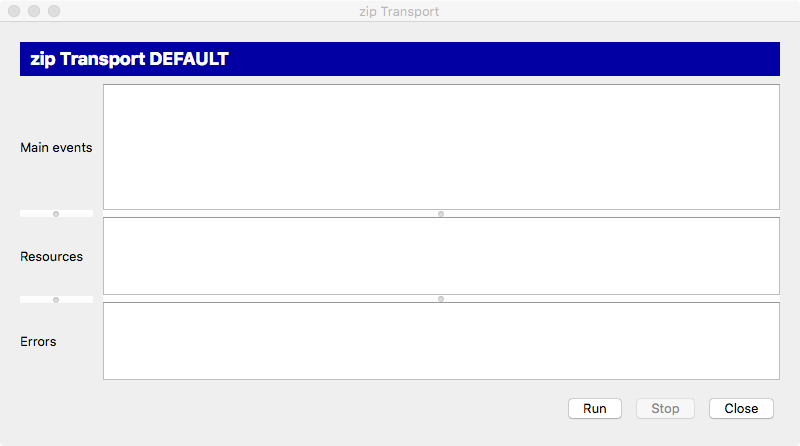
The zip Transport execution window
The zip Transport execution window has three areas for reporting events:
- Main events
- In this area main events of the zip process will be reported.
- Resources
- In this area files that are zipped are listed.
- Errors
- In this area errors that took place during the zip process are reported.
Press the Run button to start the zip process. While the zip process is running you may at any time
press the Stop button to interrupt the process.
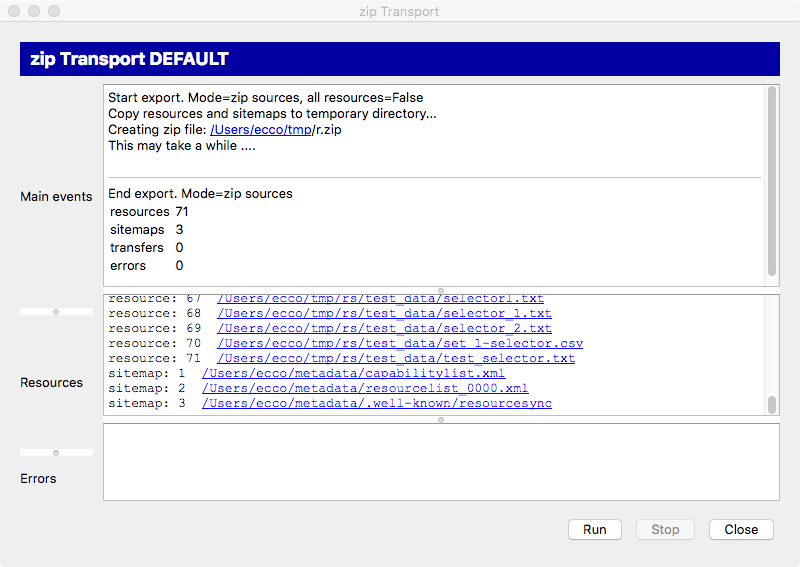
The zip Transport execution window after the zip process has finished
You now need to hand over the zip file to the system administrator of your web server. She should take care of copying resources and sitemaps to the correct location on the web server.
Attention
No matter what you chose at ‘well-known’ at server root during Configuration,
the source description will always be in the metadata directory in the zip file. Your system
administrator should take care to place it in the correct location on the web server. Either keep it in
the metadata directory (‘well-known’ at server root was set to False) or copy it
to the {Document root}/.well-known/resourcesync
(‘well-known’ at server root was set to True).