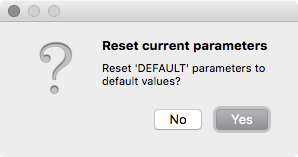Configuration¶
Configure Metadata Publishing Tool
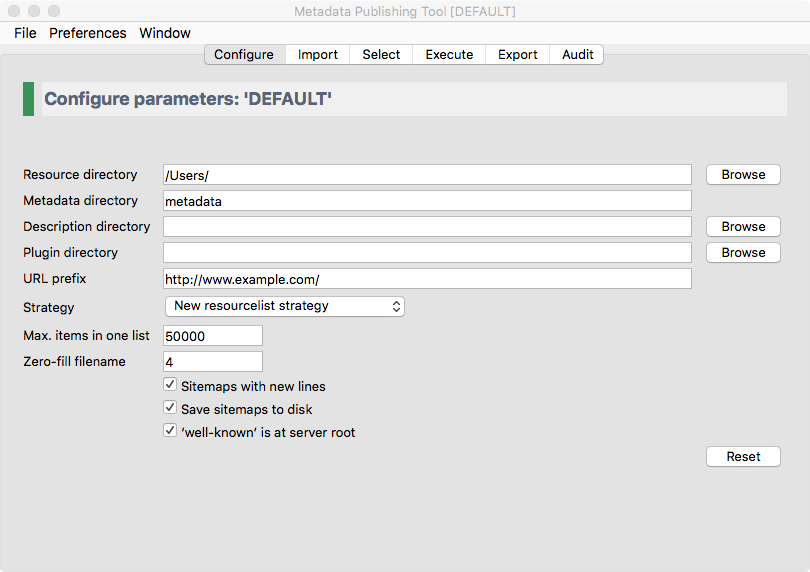
Screenshot of the configure page
Important
The parameters on the configuration page constitute all variables needed to synchronize a set of resources. Variables are validated and, if valid, saved automatically. Multiple sets of parameters can be saved as named configurations. See The File menu on how to save, load and delete configurations.
Variables on the configuration page are best set with the help of a technically skilled person. Once variables are set and tested to be correct, they can be reused over future synchronization runs.
In the following paragraphs we’ll describe each parameter in detail.
Resource directory¶
The resource directory should be an existing directory on the (local or networked) filesystem. In this base directory resources to be synchronized can be found. The resource directory should be chosen careful, because it influences the composition of the URL to the resources that will be exposed in sitemaps:
local path to the resource: C:\path\to\resources\ehri\path\to\resource.ead
resource directory: C:\path\to\resources\
URL prefix: http://www.example.com/
composed URL to resource: http://www.example.com/ehri/path/to/resource.ead
Important
The URL prefix may have a path segment:
local path to the resource: C:\path\to\resources\ehri\path\to\resource.ead
resource directory: C:\path\to\resources\
URL prefix: http://www.example.com/rs/abc/
composed URL to resource: http://www.example.com/rs/abc/ehri/path/to/resource.ead
The resource directory influences the composed URL:
local path to the resource: C:\path\to\resources\ehri\path\to\resource.ead
resource directory: C:\path\to\resources\ehri\path\
URL prefix: http://www.example.com/rs/abc/
composed URL to resource: http://www.example.com/rs/abc/to/resource.ead
The button Browse will open a file explorer that enables choosing the resource directory.
See also: URL prefix
Attention
When using the EHRI mapping tool, after conversion your EAD documents are in a directory that bears the conversion date as its name. Point the resource directory entry to this dated directory before execution of a synchronization.
Metadata directory¶
The metadata directory is the name of the directory where generated sitemaps are stored. The value of metadata directory may consist of multiple path segments. The metadata directory is always relative to the resource directory:
resource directory: C:\path\to\resources\
metadata directory: metadata
absolute path: C:\path\to\resources\metadata
If the metadata directory does not exist, it will be created during first execution of a synchronization.
Hint
Executing a synchronization will produce one Capability List in the Metadata directory.
Each Capability List defines a set of resources. When using multiple configurations
to define multiple sets of resources from the same resource directory make sure that each Metadata
directory gets a different name. Like md_01, md_02 etc.
Description directory¶
The description directory should be an existing directory on the (local or networked) filesystem.
In this directory the document that describes the entire site, also known as .well-known/resourcesync
or Source Description is expected
or will be created. If the value of description directory is left blank, the document is expected or will be
created in the metadata directory.
The button Browse will open a file explorer that enables choosing the description directory.
Plugin directory¶
The plugin directory is an existing directory on the (local or networked) filesystem. In this directory or its subdirectories a search for plugins will be conducted. At the moment there are slots for plugins of type ResourceGateBuilder. If plugin directory is left blank, no search will be conducted upon execution of a synchronization.
The button Browse will open a file explorer that enables choosing the plugin directory.
URL prefix¶
The URL prefix is the basename of the site, optionally followed by a path segment. It is the first part in the composition of URL’s to resources and sitemaps. The relative path to resources and sitemaps calculated from resource directory is the second part:
local path to the resource: C:\path\to\resources\ehri\path\to\resource.ead
resource directory: C:\path\to\resources\
URL prefix: http://www.example.com/
composed URL to resource: http://www.example.com/ehri/path/to/resource.ead
The URL prefix may have a path segment:
local path to the resource: C:\path\to\resources\ehri\path\to\resource.ead
resource directory: C:\path\to\resources\
URL prefix: http://www.example.com/rs/abc/
composed URL to resource: http://www.example.com/rs/abc/ehri/path/to/resource.ead
See also: Resource directory
Strategy¶
The strategy defines what kind of sitemap documents will be generated when a synchronization is executed. At the moment you can choose between
- New resourcelist strategy - At each synchronization run a completely new Resource List will be generated. If previous Resource Lists or Capability Lists exist in the metadata directory you will be asked if they can be deleted.
- New changelist strategy - Will create a new Change List at each synchronization run. At the start of synchronization, if no Resource List exists in the metadata directory, will conduct the New resourcelist strategy on first execution.
- Incremental changelist strategy - Will increment an existing Change List with the newly found changes. At the start of synchronization, if no Resource List exists in the metadata directory, will conduct the New resourcelist strategy on first execution.
Hint
The strategy can be changed before each successive execution of a synchronization run.
Max. items in one list¶
The maximum amount of items in one list. The sitemap protocol has an unofficial standard on how many items (links to resources) can be in one list. This amount can vary between 1 and 50000.
Zero-fill filename¶
The amount of digits that generated sitemaps should have in their filenames. This value should be between 1 and 10. Example of filenames with zero-fill filename set at 4:
changelist_0000.xml
changelist_0001.xml
changelist_0002.xml
...
changelist_9999.xml
With zero-fill filename set to 4, the amount of Change Lists can grow to 10000. This means you can execute 10000 synchronizations in strategy mode new changelist strategy.
Sitemaps with new lines¶
A completely ‘pretty print’ mechanism for the generated sitemaps is not (yet) available. Mark the checkbox for a more human readable version of sitemaps.
Save sitemaps to disk¶
You can do a trial run of a synchronization. A trial run will report an overview of how many resources are affected, how many changes have been detected etc. but will not produce new sitemaps. Leave the checkbox unchecked for a trial run.
‘well-known’ at server root¶
This reflects the locality of the Source Description on the web server. The prescribed location of this document is in the .well-known directory at the root of the server:
{server root}/.well-known/resourcesync
However, there may be situations where it is not allowed to access the server root directory. Since EHRI makes no use of discovering the site by means of the well-known URI, this document is not strictly necessary. The value for ‘well-known’ at server root is used for computing the URL’s that link Capability Lists to their parent document.
Mark the checkbox if the Source Description is at the server root. If left unchecked the program assumes that the Source Description is in the metadata directory.